| .github | ||
| ModAssistant | ||
| tools | ||
| .editorconfig | ||
| .gitattributes | ||
| .gitignore | ||
| LICENSE | ||
| ModAssistant.sln | ||
| README.md | ||
ModAssistant is a PC mod installer for Beat Saber. It uses mods from BeatMods.
Features
ModAssistant boasts a rich feature set, some of which include:
- Dependency resolution
- Installed mod detection
- Mod uninstallation
- OneClick™ Install support
- Complex theming engine
- Localization support
- Headpats and Hugs
Usage
Download the newest installer from the release section and run it. This application auto-updates when launched, there is no need to download a new release each time.
- Run the game at least once before trying to mod the game! This applies to reinstalling your game too. All mods are moved into an
Old X.X.X Pluginsfolder on first launch to avoid version mismatches, so make sure to do this before installing mods on a fresh version. - Once that's done, simply check off the mods that you wish to install and click the Install or Update button. Likewise, click the Uninstall button to remove any mods.
- Mods are installed to
IPA/Pendinguntil the game is run. Boot the game to complete mod installation.
Themes
Light
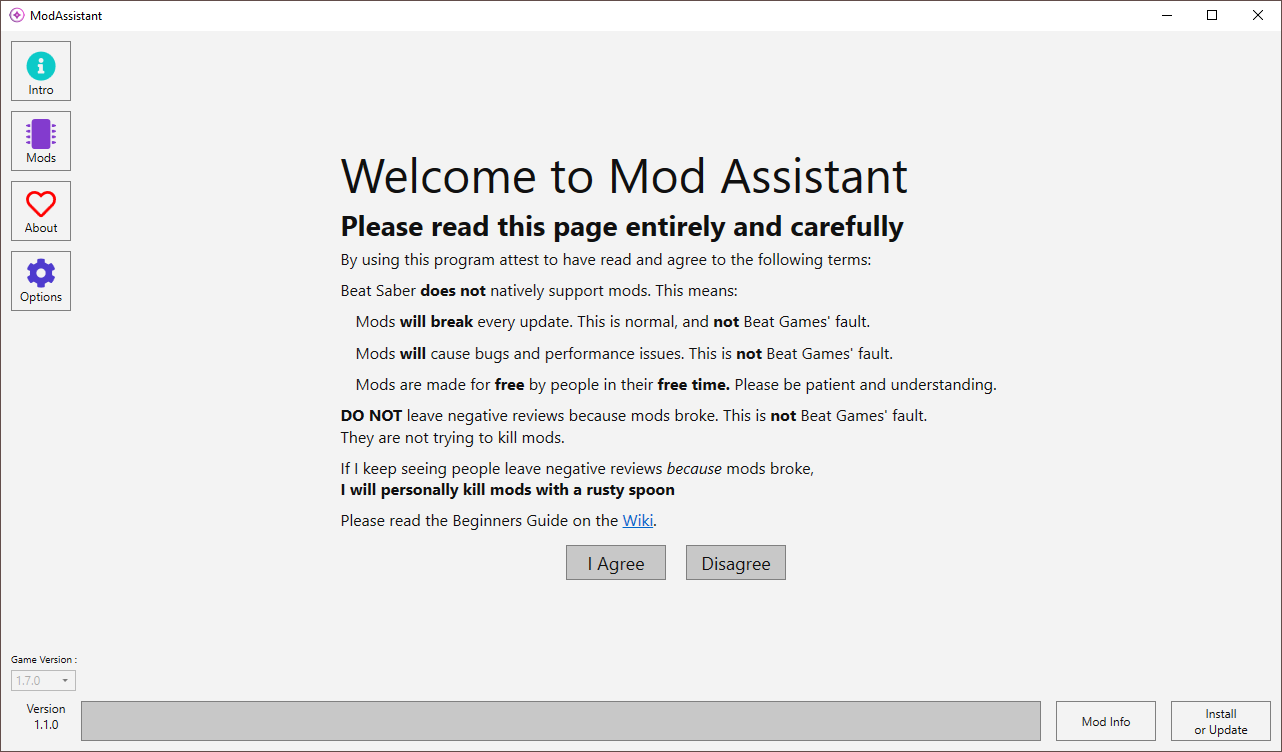
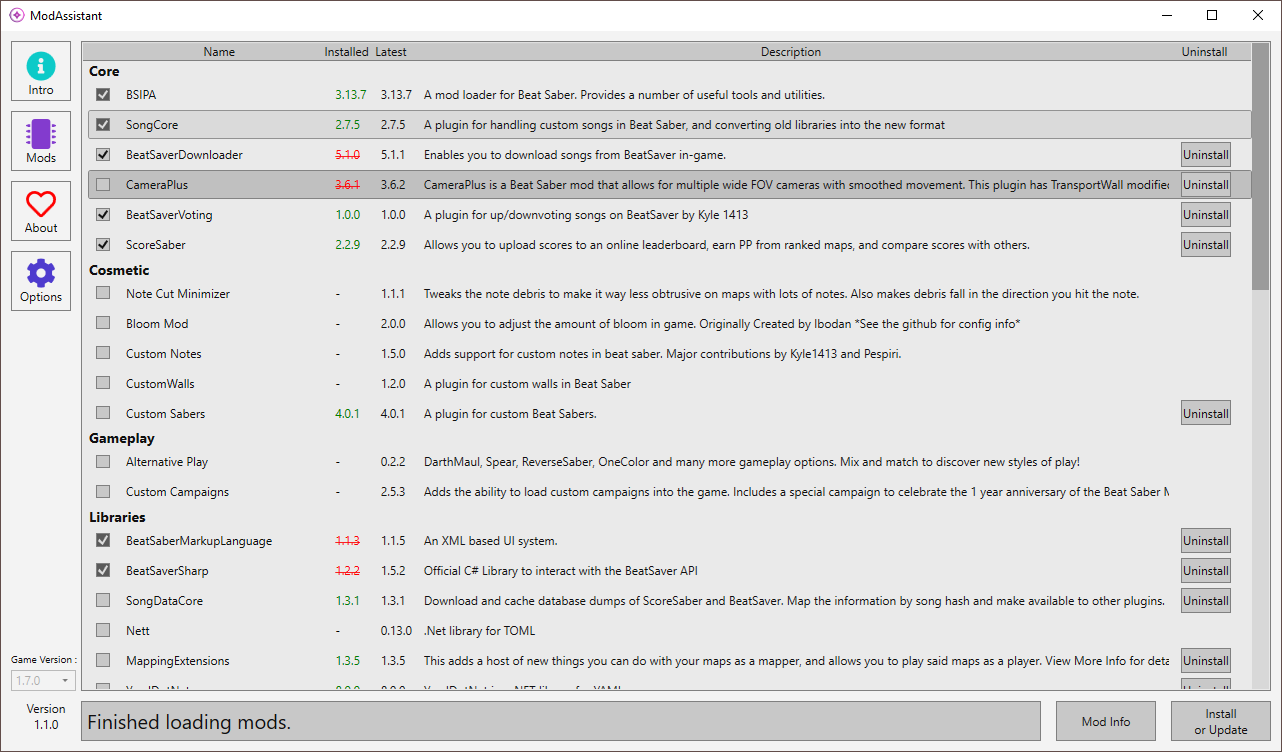
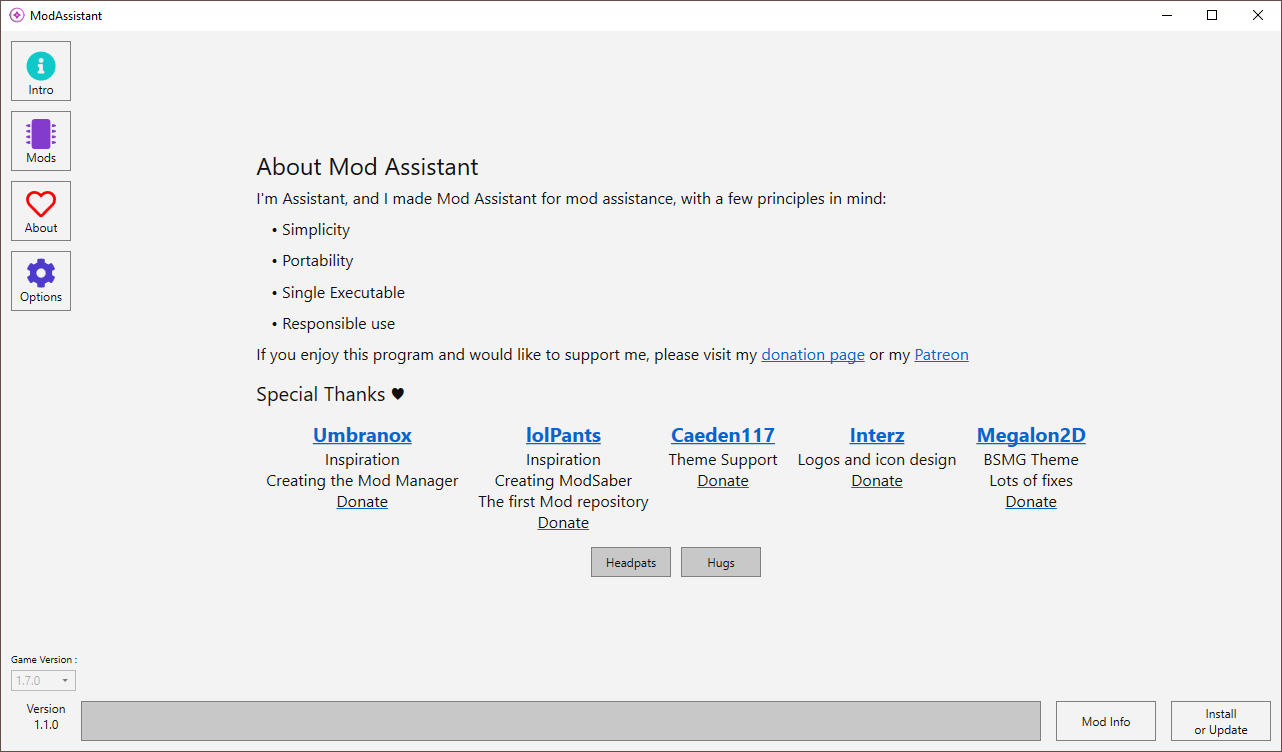
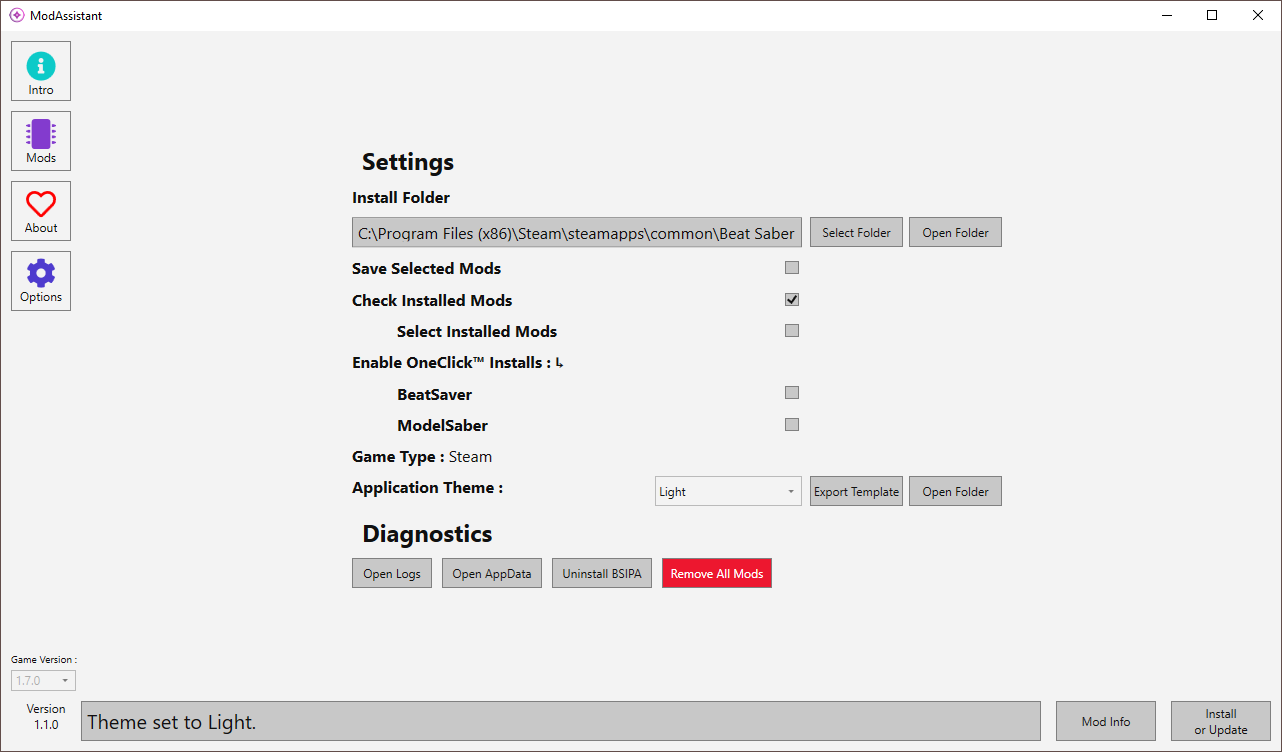
Dark
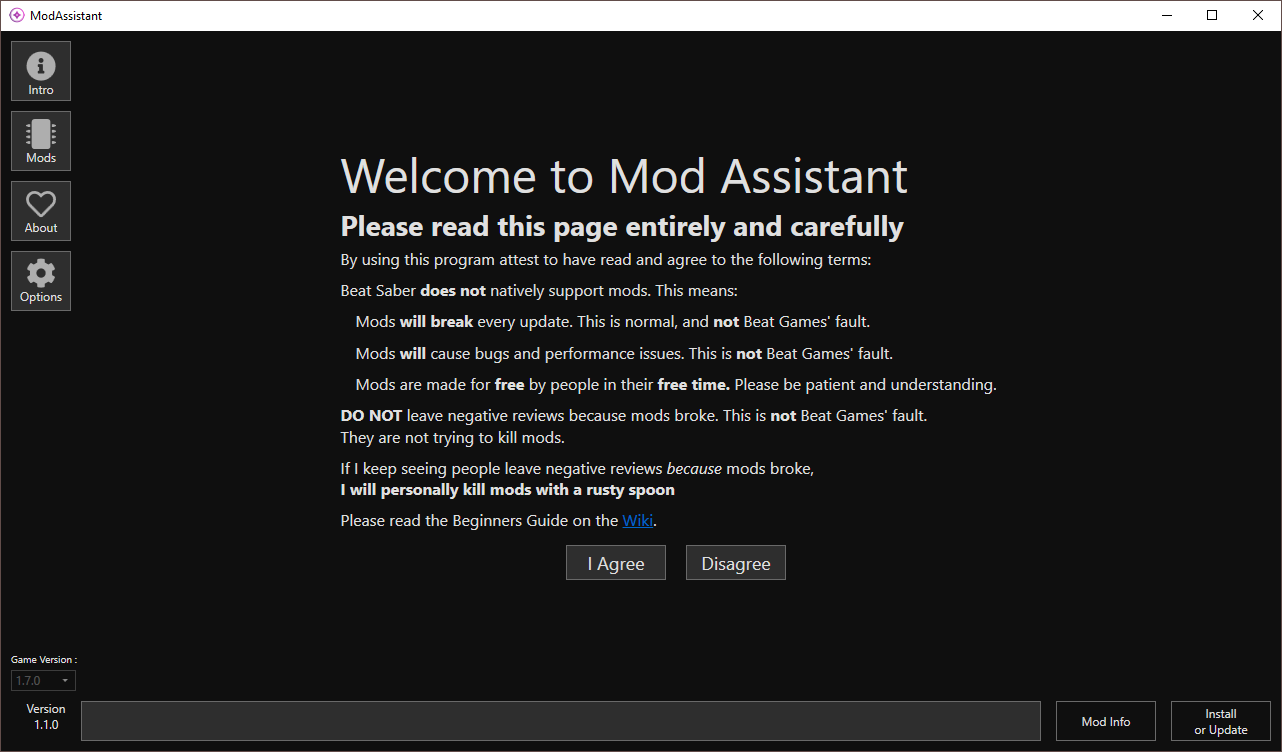
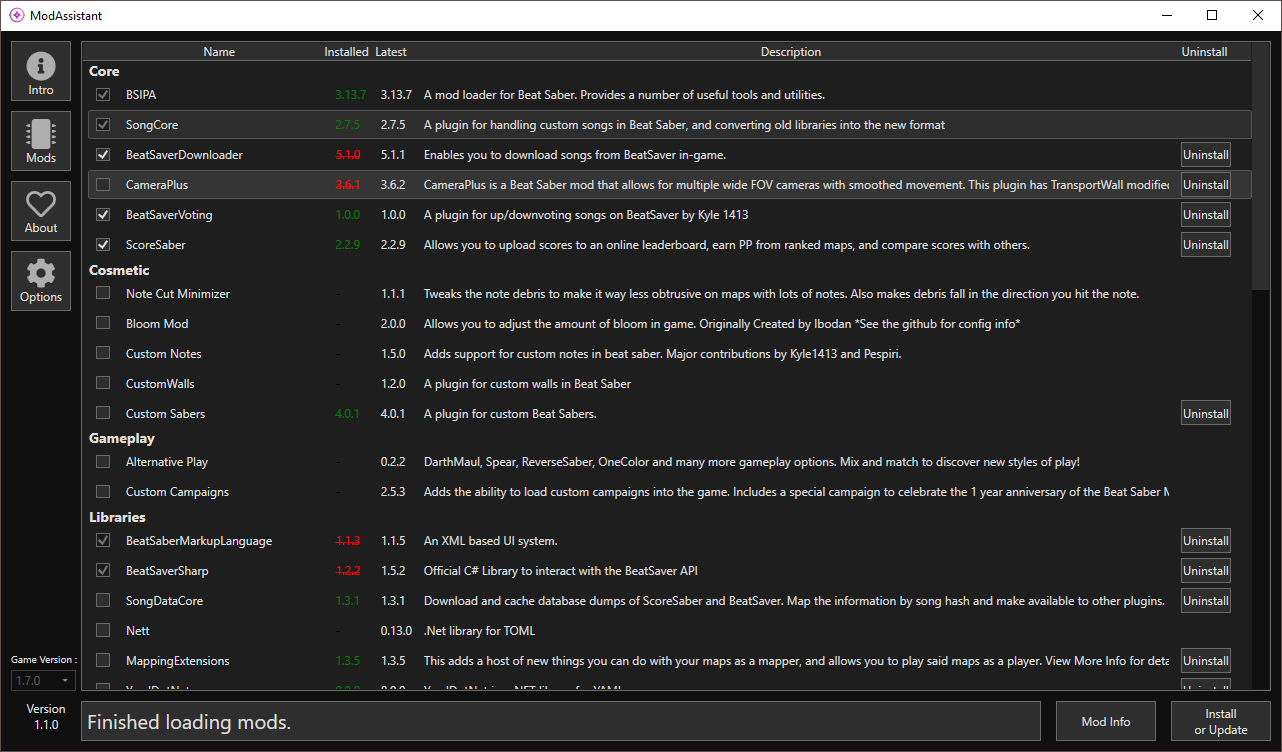
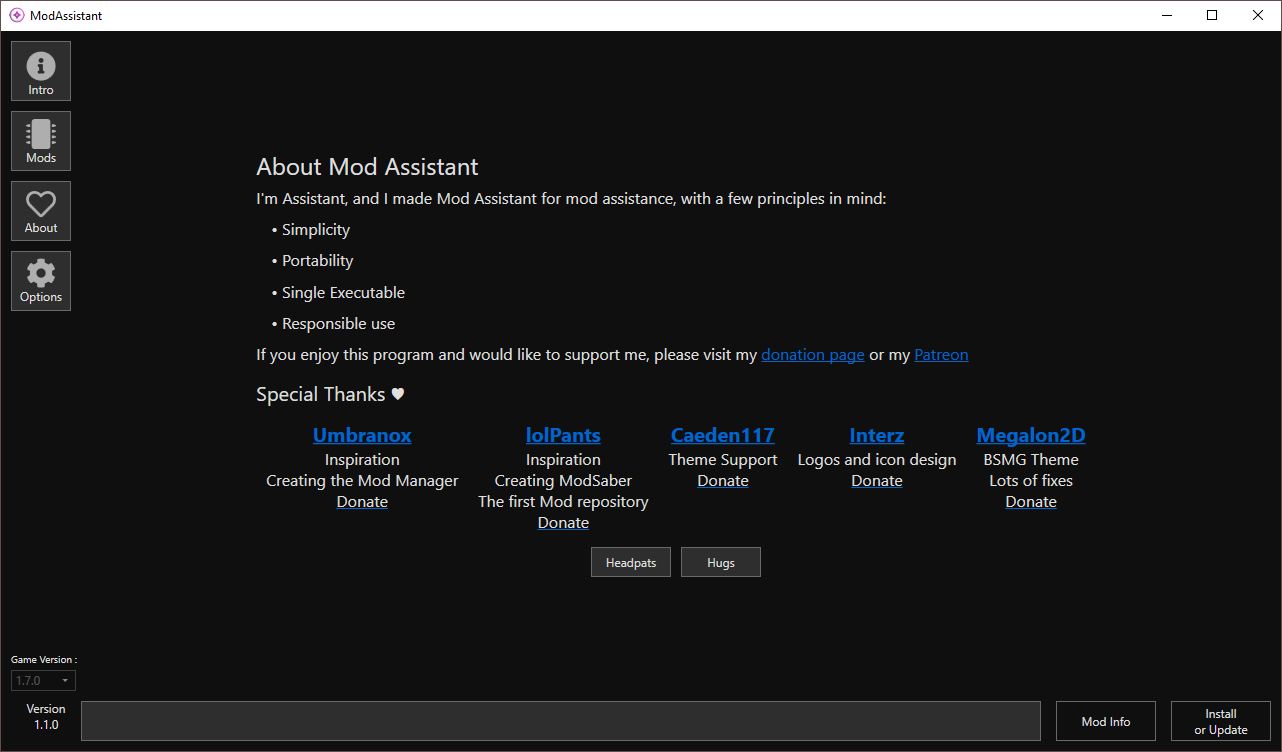
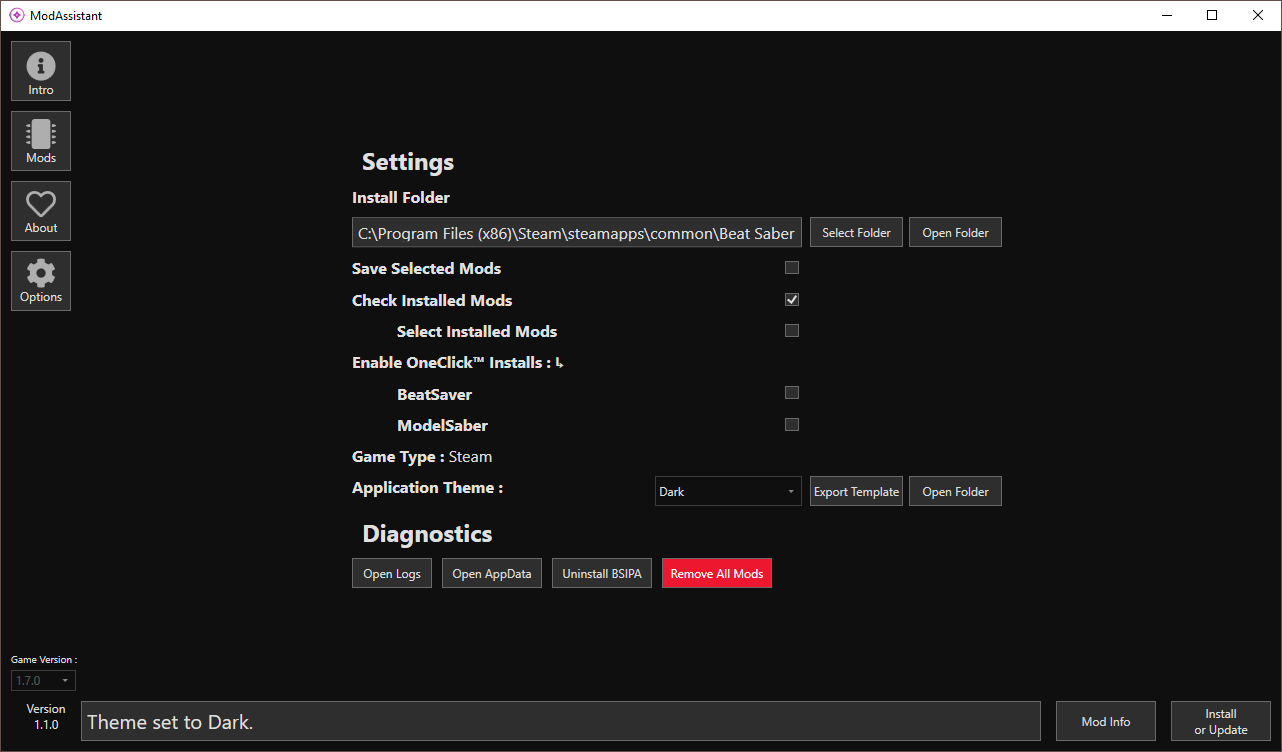
BSMG
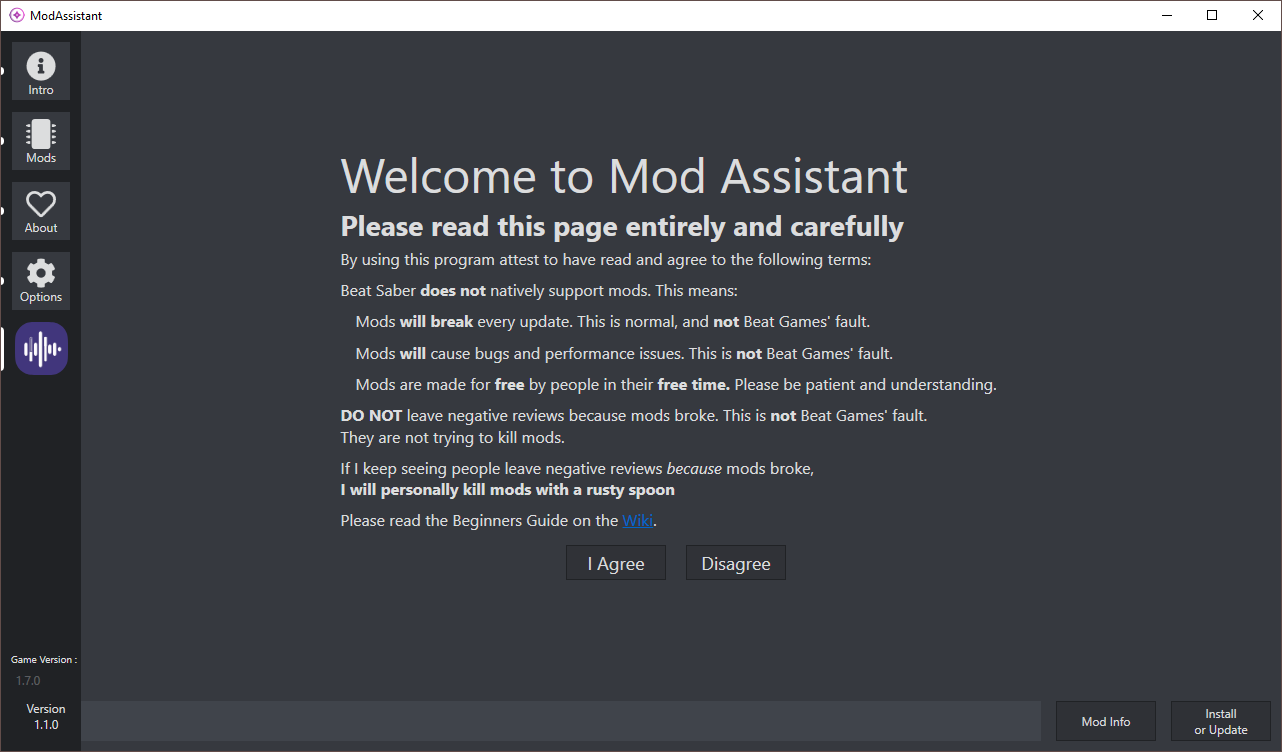
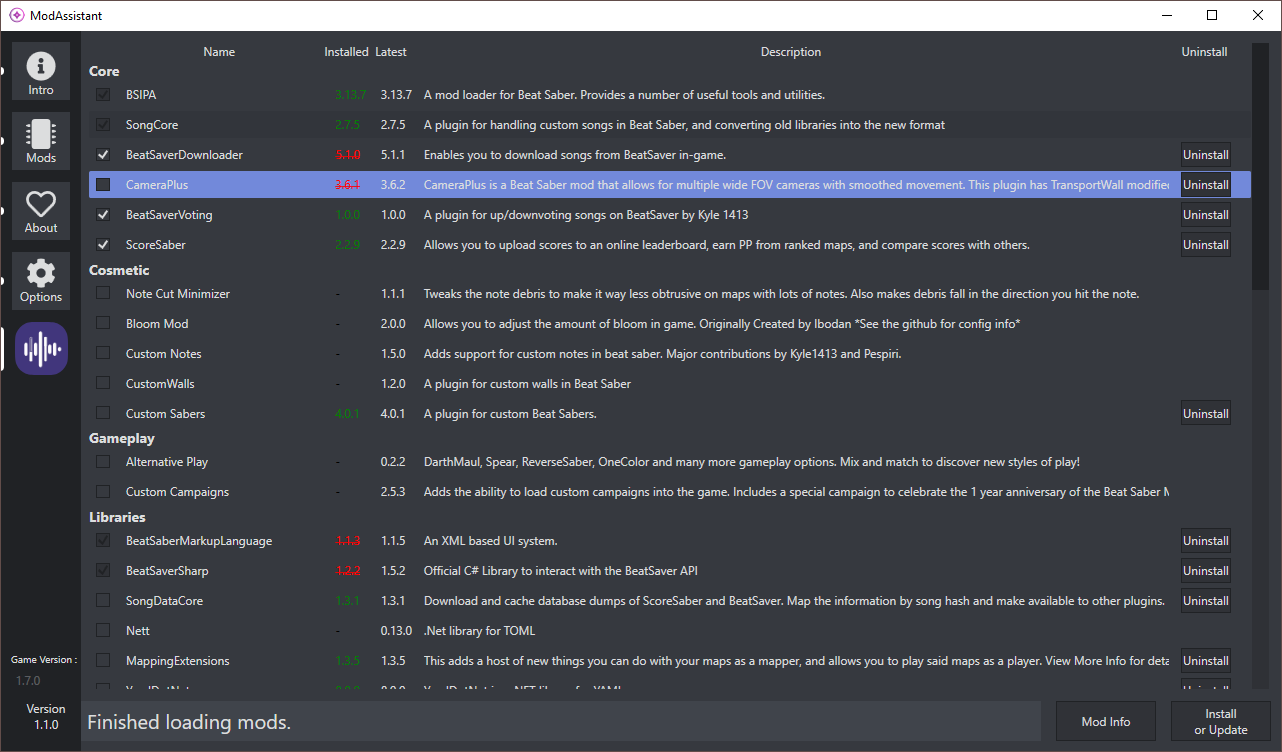
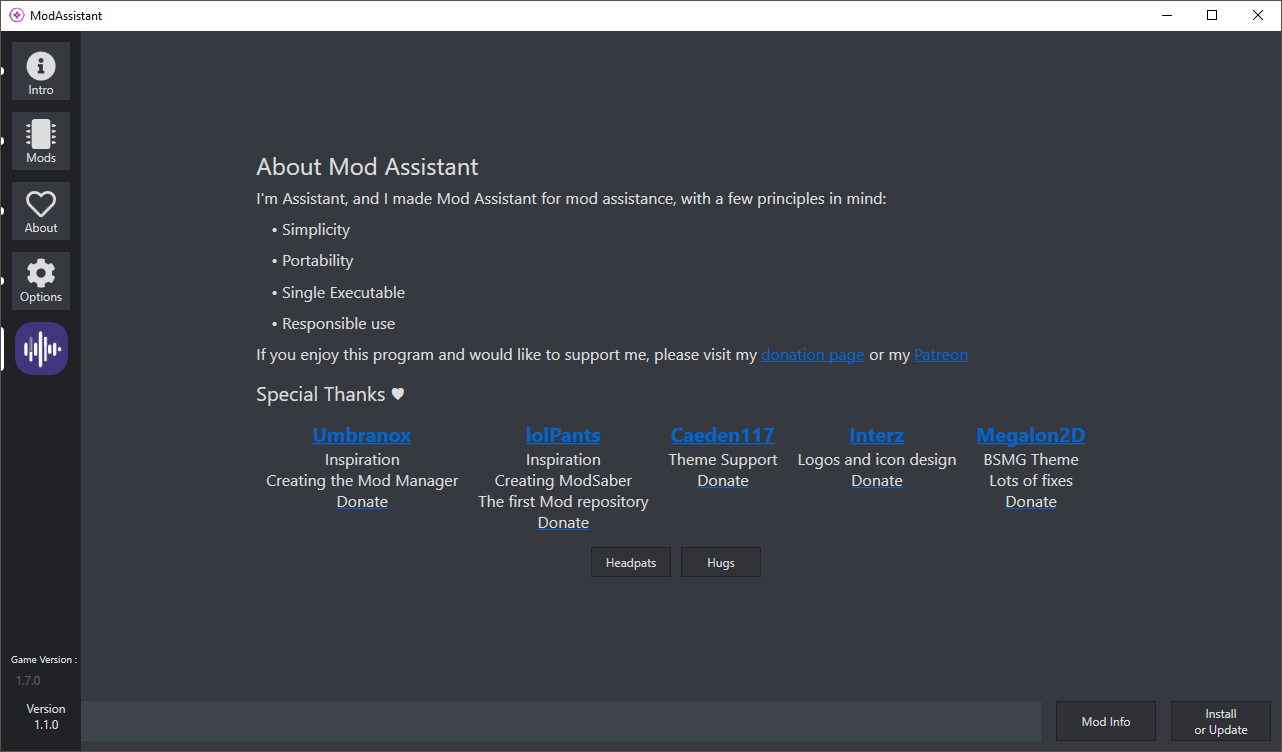
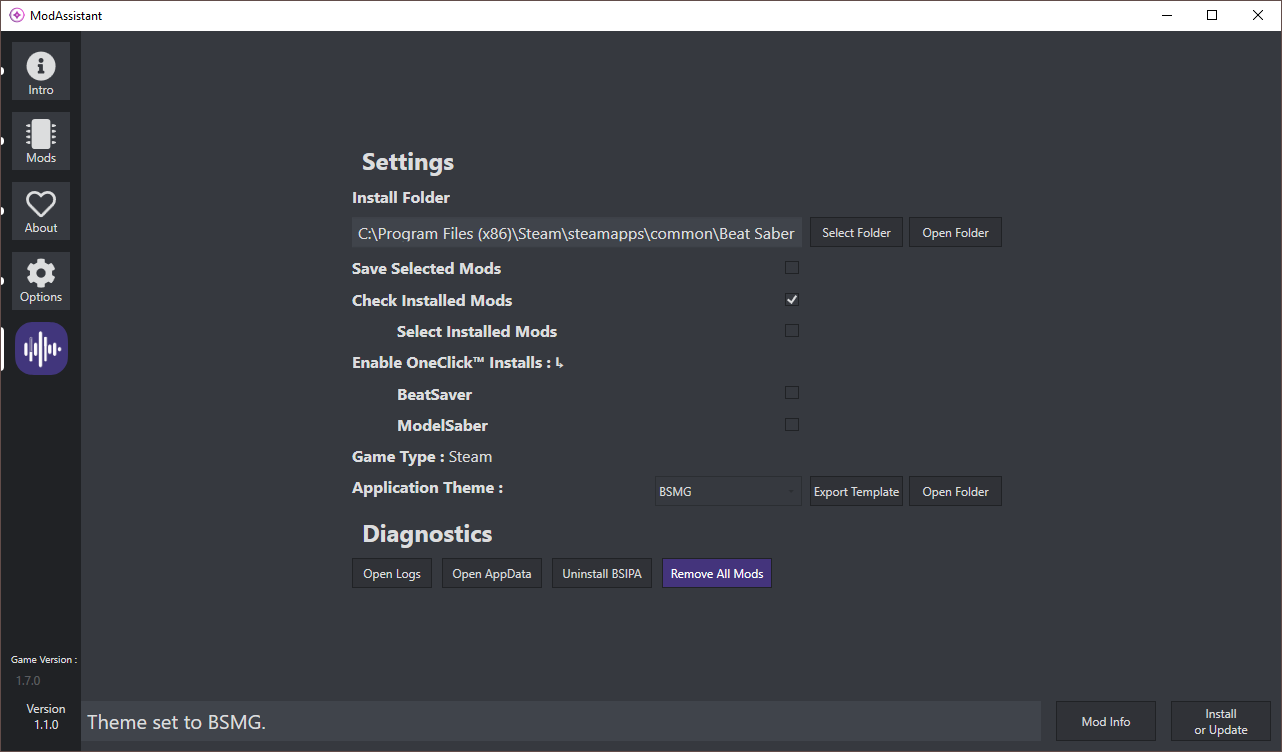
Light Pink
Your own!
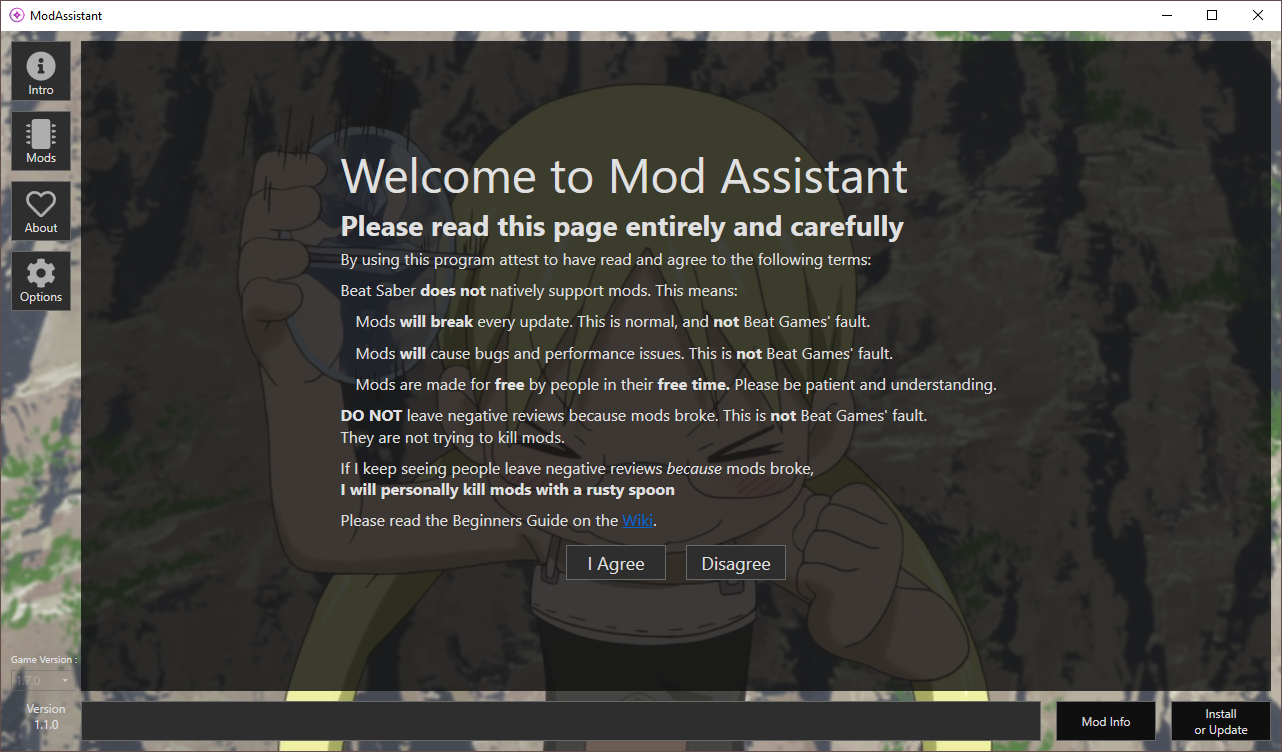
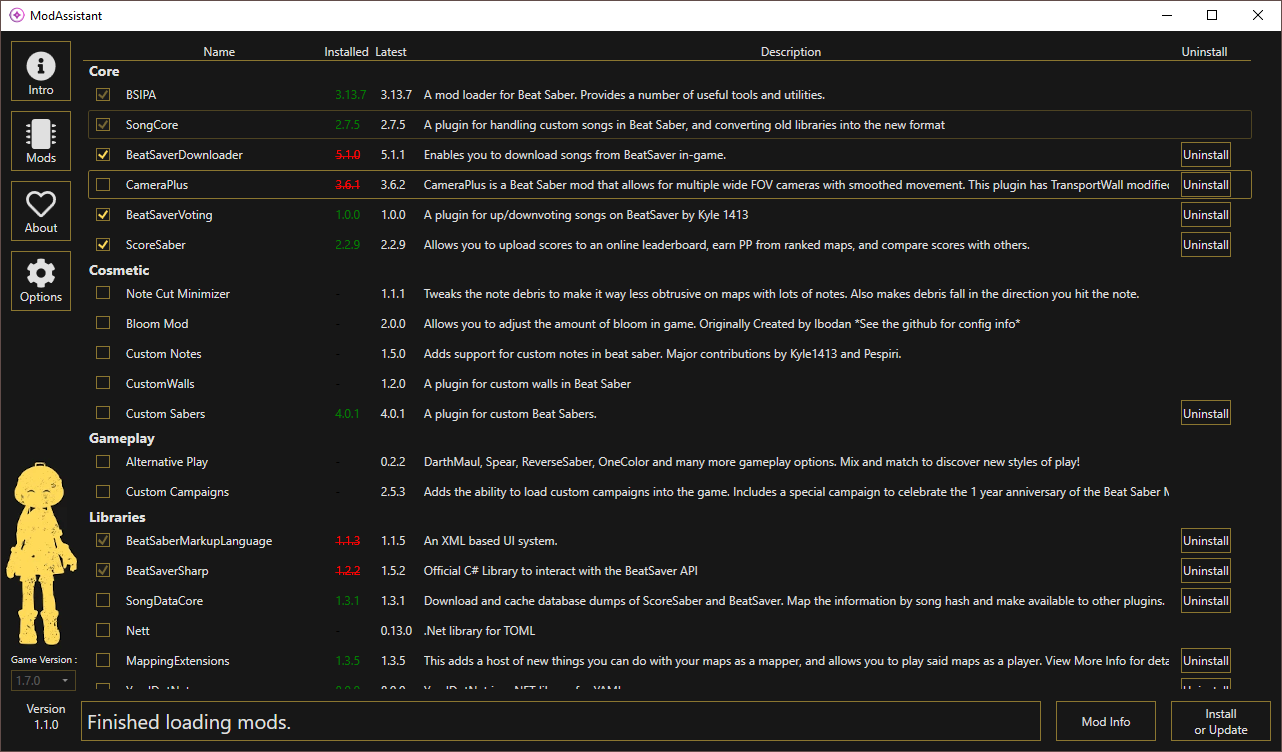
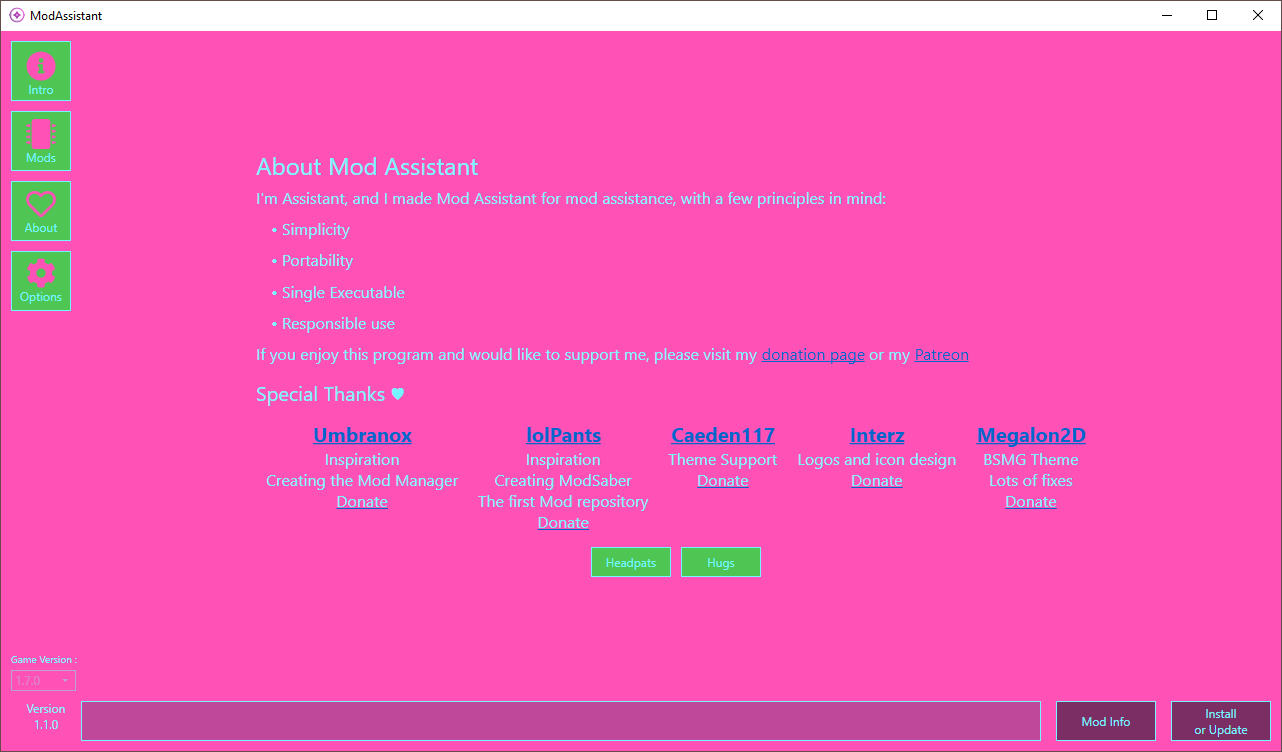
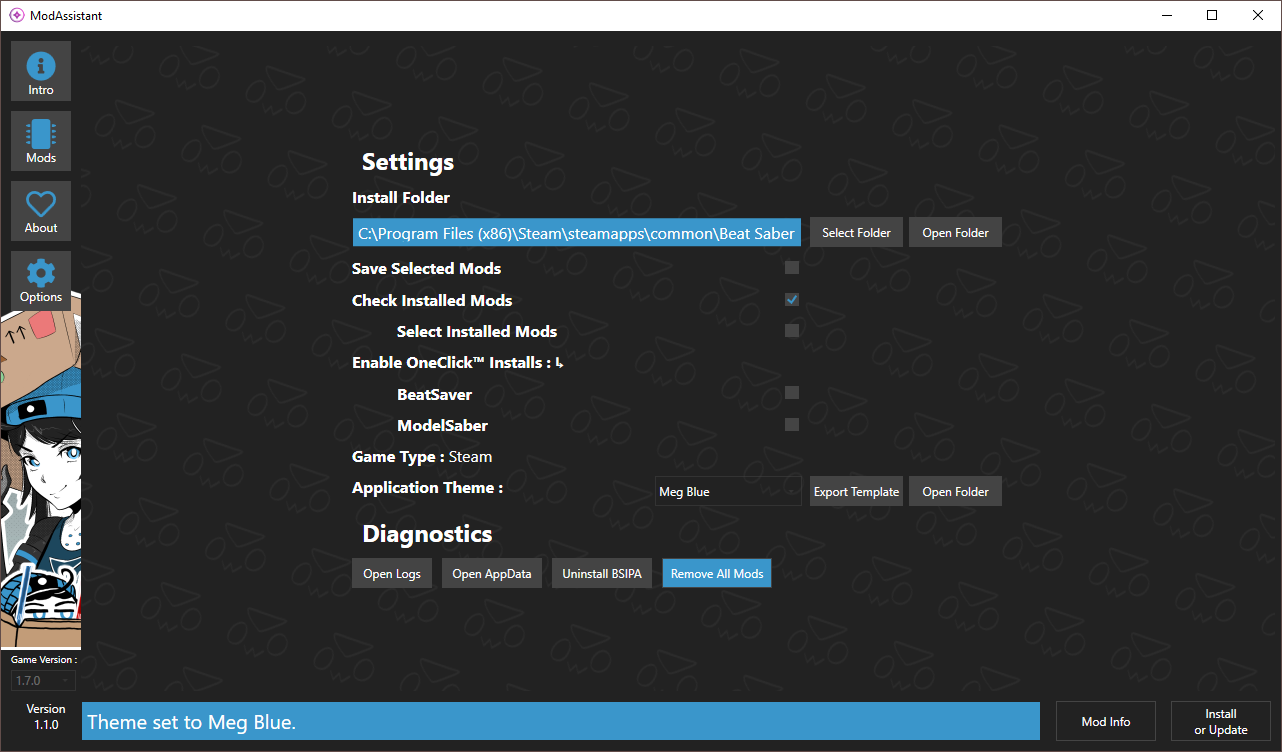
Custom Themes
Custom themes are located in a folder called Themes in the same folder as ModAssistant.exe. ModAssistant can load themes from one of three sources.
Built In
These come with the program and you can't change them, however you can overwrite them by creating one of the other two theme types with the same name.
If you have a particularly popular theme, you can submit a Pull Request to add your theme as a built-in theme.
Packaged .mat Files
These are pre-packaged theme files. Under the hood they are renamed.zip files, and the file structure is the same as that of Folders themes. These will be overwritten by Folders themes with the same name.
To create one follow the instructions on Folders themes, and zip the files up into a zip archive, and rename it to <themeName>.mat.
Loose Folder Themes
These will overwrite all other themes, and are loaded from a folder named after the theme. There are 4 types of files you can include:
-
Theme.xaml- This file determines the colors and styling of the theme.
- The filename isn't important, but the
.xamlfile extension is. - To see an example of this file press the Export Template button in the
Optionspage. It will create a folder inThemescalledUgly Kulu-Ya-Ku. You can open that file to use as a template for your own themes, or just use it.
-
Waifu.png- This will be loaded as the background image.
- It will be centered, and you can pick how to stretch it in the associated
.xamlfile. - The filename isn't important, but the
.pngfile extension is.
-
Waifu.side.png- This will be loaded as the left side image.
It will be left aligned, and you can pick its vertical alignment in the associated.xamlfile. - The filename isn't important, but the
.side.pngfile extension is.
- This will be loaded as the left side image.
-
Video.{mp4, webm, mkv, avi, m2ts}- This will be loaded as a background video, with sound.
- The filename isn't important, but the file extension must be supported (
.mp4,.webm,.mkv,.avi,.m2ts) - Whether the file works or not will depend on what codecs the file has, and whether those are available on your machine.
Overriding Themes
You can mix and match parts from different themes by giving them the same name.
The priority in which they will be used is Loose Folder Themes > Packaged .mat files > Built in. Overriding themes will only change the files that are included.
Examples:
- Adding
/Themes/Dark.matwhich includes.pngand.xamlfiles will override both those aspects of theDarktheme. - Adding
/Themes/Dark/image.pngwill use that image as the background for theDarktheme, overriding both the built in theme andDark.matif it exists.
Common Issues
I hit install but I don't see anything in game! Double check that you followed the Usage instructions correctly. Make sure you're looking in the right place. Sometimes mod menus move as modding libraries/practices change.
I don't see a certain mod in the mods list! Mod Assistant uses mods from BeatMods and shows whatever is available for download. If you need to install a mod manually, please refer to the Beat Saber Modding Group Wiki.
I hit install but now my game won't launch, I can't click any buttons, I only see a black screen, etc
Please visit the Beat Saber Modding Group #pc-help channels. Check the pinned messages or ask for help and see if you can work out things out.
Credits
semver by Max Hauser https://github.com/maxhauser/semver