| experimental/ubuntu-browsh | ||
| utils | ||
| workspaces | ||
| .gitignore | ||
| LICENSE | ||
| README.md | ||
Workspaces in docker
Contents
- About
- Quickstart
- Available workspaces
- Why dev environmet in docker
- Workspaces-in-docker vs. cloud IDE
- Workspaces-in-docker vs. other docker workspaces
- Workspaces-in-docker principles
- Publications
- Feedback and contribution
About
Workspaces make development, experiments and workloads isolated in their own dockerized environments, enable working directly inside the running docker containers, and help managing multiple projects easily.
Workspaces include tools and software that make working inside docker nearly as convenient as working directly in local environment.
Workspace is not only a development environment. Some workspaces include lots of tools and packages, that otherwise would take lots of time to set up.
Workspaces are familar docker images and containers. Working with workspaces will not require learning any new tools, only will help to improve docker skills.
Workspaces allow moving complete environments between machinnes and cloud servers as easy as 2 clicks. With workspaces you can actually have 2 develpment machines, and sync them very easily. You can even work in the vary same workspace on your Mac laptop and Windows PC. And then you move the complete development or runtime environment to a cloud Linux server in under 1 minute.
Workspaces are great for collaboration. Imagine being able to share with your peer not only the codebase, but also to the whole environment with all the dependencies and config files.
Workspaces make containerization and deployment as easy as possible, without the need of building docker images again. We love containers for their ability to run on production environment exactly the same way they are running on "your laptop". We already run a lot in containers. Why not build our apps in containers as well? Then we can simply skip the extra step of building images again and again.
Workspaces can be used as true Linux terminals. Anywhere. On any system. In fact, workspaces include lots of tools that make woking in terminal a pleasure.
Workspaces are great to preserve sometnig that works. Imagin you have made an MVP. Something actually working. It is not enough just to commit the code. Save the complete workspace! With all environments, dependencies and configurations. Later it might save you a lot of time.
Workspaces are completely open-source and include only popular wide-spread open-source tools. No proprietary software.
Quickstart
Launching new workspace is as easy as
docker run --name space-1 -d -p 8020-8030:8020-8030 alnoda/workspace-in-docker
that is it! Open workspace UI http://localhost:8020
or enter workspace terminal
docker exec -it space-1 /bin/zsh
Available workspaces
-
Ubuntu-workspace- is an attempt to use docker as a light-weight Virtual Machine. It provides isolation of environments, but uses less resources than VMs. Ubuntu-workspace allows to start multiple processes inside the same docker container, has docker-in-docker, Python and Node.js, and a collection of common applications such as text editors, git, supervisord, z-shell etc. Ubuntu-workspace exposes browser-based terminal, and can be used on both local and remote server providing the same experience. When it runs on the remote server, access can be restricted with a password. -
Base-Workspace- docker as a light-weight Virtual Machine with batteries included, designed to be used entirely through browser-based interfaces. Base-Workspace has its own UI, and a collection of applications for more convenient work, such as File Browser to easily exchange files and folders with workspace, Cronicle - advanced job scheduler with great UI, MkDocs for documentation of the workspace and projects. This workspace includes all the features of the Ubuntu-workspace. -
Workspace-in-docker- has all the features of the Base-Workspace, and in addition - a powerful browser-based version of Visual Studio Code. This workspace allows complete isolation of many IT-related projects, such as software development, devops, QA, data analysis, data engineering, data science and other. Workspace can be used as local development environment, as well as remote, when started on the cloud server, and can be secured with password. Workspace-in-docker allows to completely isolate and switch easily between projects that involve multiple programming languages, different clouds, k8s clusters and have system dependencies. Withou this workspace swithing between such complex environments would require multiple actions and can be tedious work. Workspace-in-docker is great for collaborative work, can be easily shared, moved to any cloud server, backed up, has versions and can be easily extended and customized. Can be used as build, test or even runtime environment. -
Codeserver-Workspace- alternative workspace to theworkspace-in-docker. It has all the features ot the latter, except for the different implementation of the Visual Studio Code. Whileworkspace-in-dockerhas Eclipse Theia IDE, Codeserver-Workspace includes Codeserver instead. -
MkDocs-MagicSpace- an all-in-one tool, carefully crafted to develop, build and serve awesome static websites, for the purpose of documentation, tutorials, and training.
Why dev environmet in docker
Have your ever participated in several software (sysops, analytics, BI, data science, ML) projects at the same time? And each of them having different environments (dev, stage, prod), cloud config file, k8s cluster, ansible secret, terraform workspace... Managing such a collection of environments is so much easier if everything is packaged inside a docker container, that you can start and stop by one single command.
There are lots of limitations compared to local environment. For example, you will have to work only with WEB-based tools - this limits your choices and might not include your favourite shiny IDE, on which you spent so many months to configure and learn. Also a web-based IDE is always slower than its native alternative, and probably not as feature-rich.
But the benefits of isolating everything related to the specific project in one docker image that can be saved, versioned, moved to another machine, deployed on cloud server or shared with anyone, by far outweighs those limitations.
Workspaces promote non-canonical way of using docker, taking advantage of features, we don't often use.
We already run a lot in containers. Why not build our apps in containers as well? Workspace encapsulates nicely project or experiment with all the dependencies, helping to avoid situation when one environment can affect another.
Docker is a great tool to bundle together all the things that are related to the same project. It is light-weight and you can start multiple workspaces.
We often over-engineer and waste time on something that we could do better. If we do something on our local machines, it becomes isolated, non-transferrable and not shareable. If we do the same work inside a running docker container, we can commit it to the new image and share with peers or run on cloud servers, and this is all - just 3 commands in terminal.
Workspaces-in-docker vs. cloud IDE
There are other options that provide isolated environments and let work in cloud directly. Cloud9, CodeAnywhere, GitPod, GroomIDE you name it - are awesome and affordable services, that are even easier to use than workspaces-in-docker. But workspaces-in-docker have some serious advantages:
-
workspaces-in-docker are transferrable, they can be used on both local machine as well as in cloud, being easily moved back and forth. You might not always have perfect internet, and running workspace on the local machine can be more convenient. And you can always move workspace to a powerfule server in cloud within couple minutes.
-
workspaces-in-docker are more configurable. Tey are open-source docker images after all. Create new image from the workspace image, and you will have highly customized personal workspace.
Workspaces-in-docker is a middle ground between two extremes: the unwieldy static local environment - unseparable from your laptop, and euphemeral cloud environments that are much less versatile.
Workspaces-in-docker vs. other docker workspaces
The idea of development in docker is not new at all. In fact there are other projects in GitHub that encourage users to work directly in the docker containers.
On the left side of the spectrum, there are WEB-based IDE, each of them having their own docker images.
On the right side there exist over-packed docker images for particular use-cases, that include way too many tools than probably needed.
Workspaces-in-docker take the niche in the middle. Instead of building one heavy unwieldy image that focuses on one specific use-case, we create a "constructor" stack of images build on top of each other for better control and ease of customization.
And we take security seriously. Workspaces-in-docker by default run under non-root user. Of course you can run or enter workspace as root too. This makes it secure to share with peers, or deploy production ready applications directly as workspace container.
Workspaces-in-docker principles
When developing our dockerized workspaces, we try to set and follow some rules:
- worksapces should be easy to use and solve real problems
- start with generic workspaces, suitable for common needs
- more specific workspaces should be built on top of generic workspaces
- rather than building ubder-workspace for all needs, workspaces should branch out from ther generic workspace and focus on specific needs
- workspaces should be well-tested and documented
- workspaces should include only open source tools
- workspaces don't include as much stuff as possible, workspace should have minimal needed set of tools
- include in the workspace only tools that share processes and data. Reverse proxy, load balanncers, databases, server resource monitors should not be the part of the workspace. Instead they should be integrated with workspace in docker compose.
Publications
- The way I use Docker as interactive environment for tries and experiments
- Docker as a lightweight VM - docker image that you can use as VM substitute
Feedback and contribution
Workspaces in docker helped me to manage multiple projects in different clouds and k8s clusters. They made my work so much easier, and I hope they can be useful for other people too.
I will highly appreciate any suggestions, ideas for improvements, contribution or any other form of collaboration. Send me an email bluxmit@gmail.com