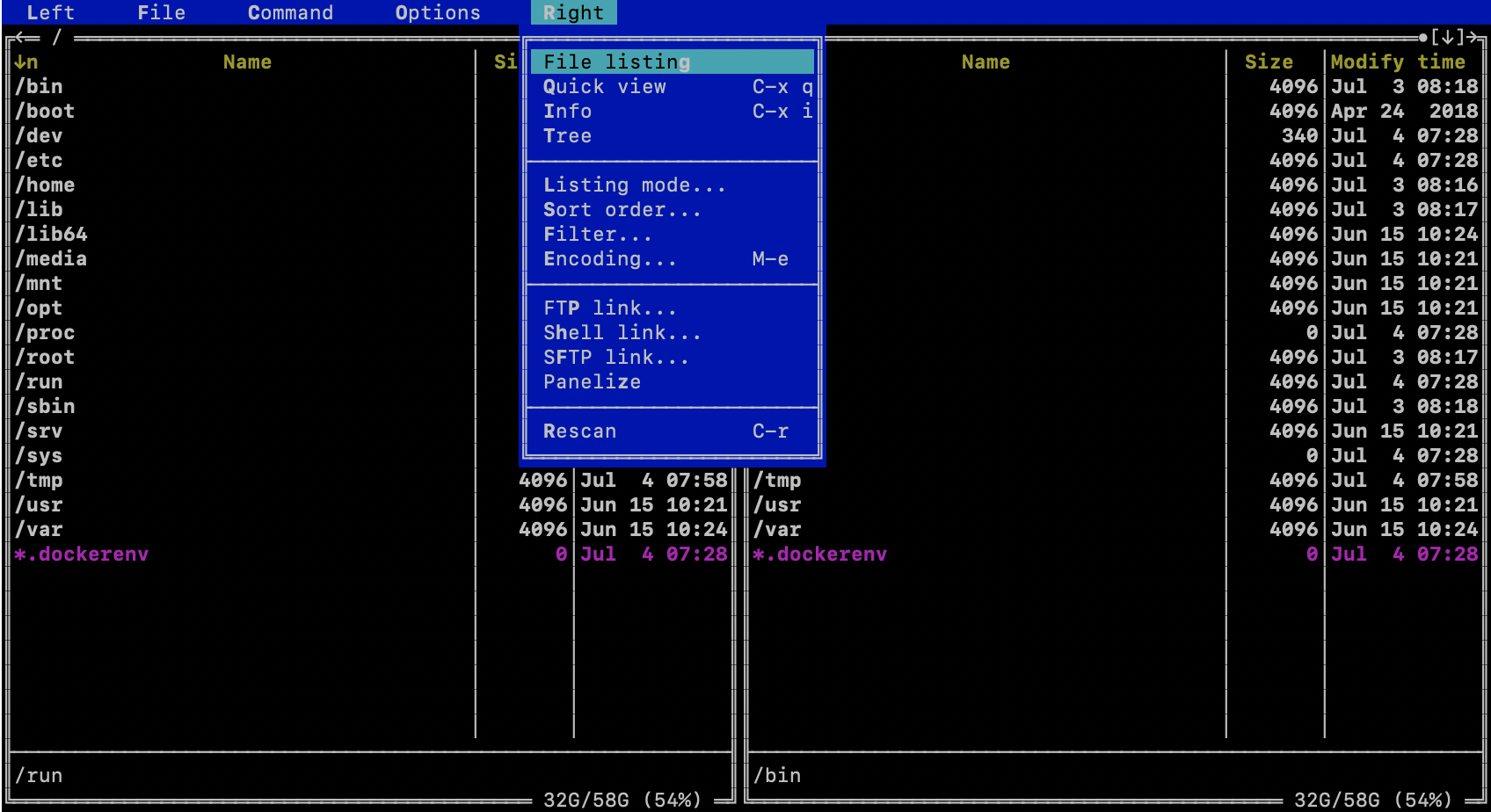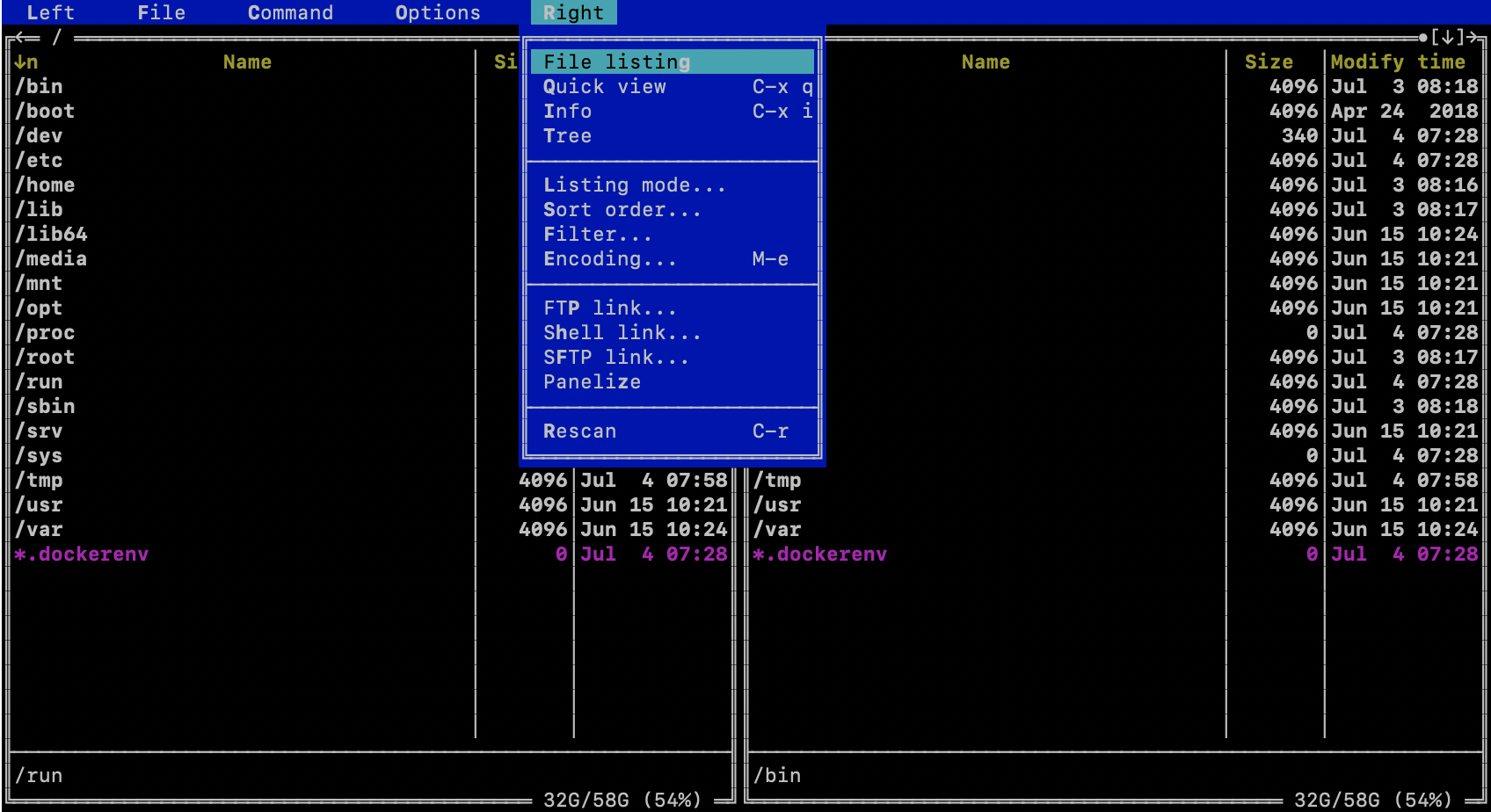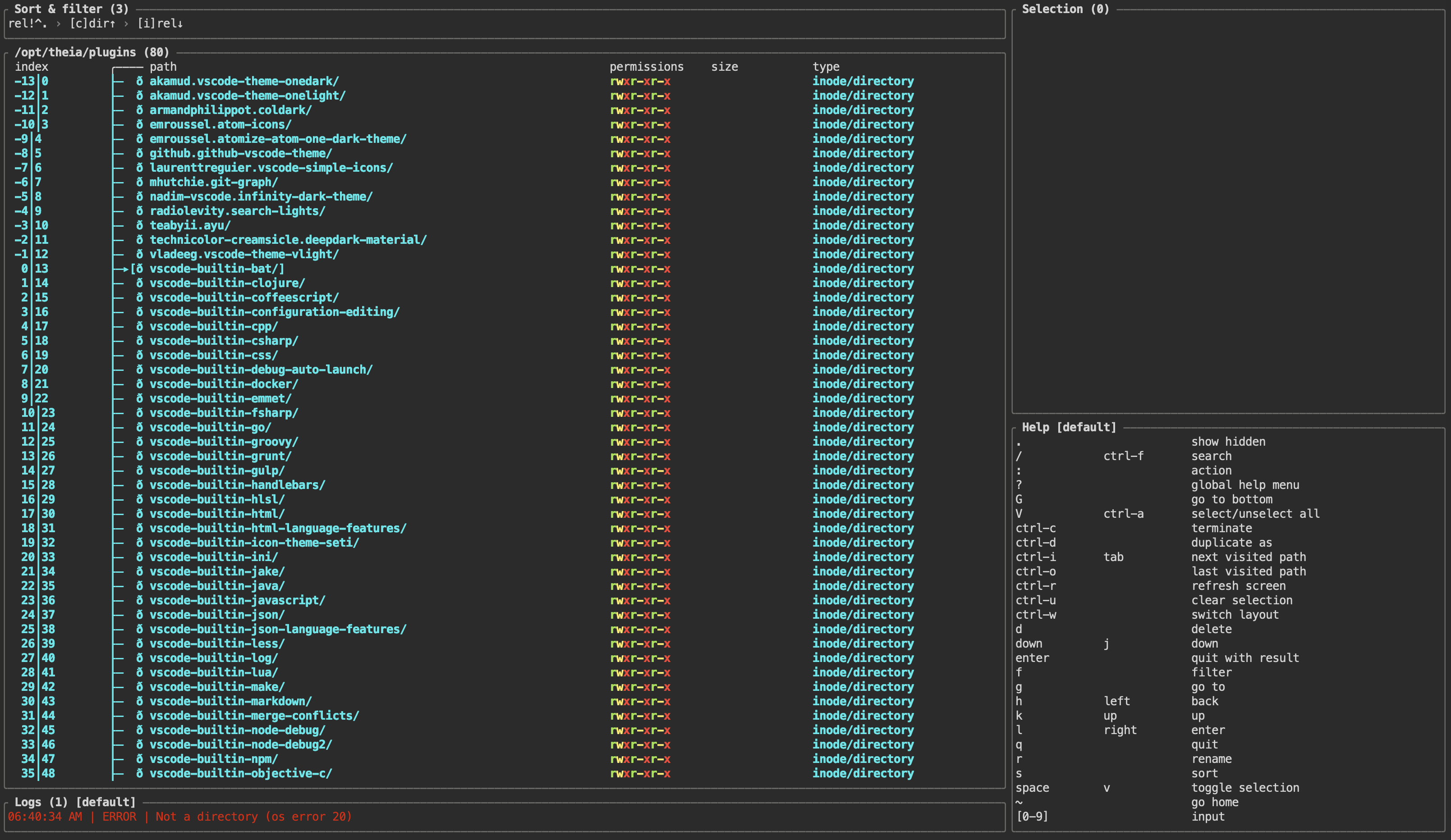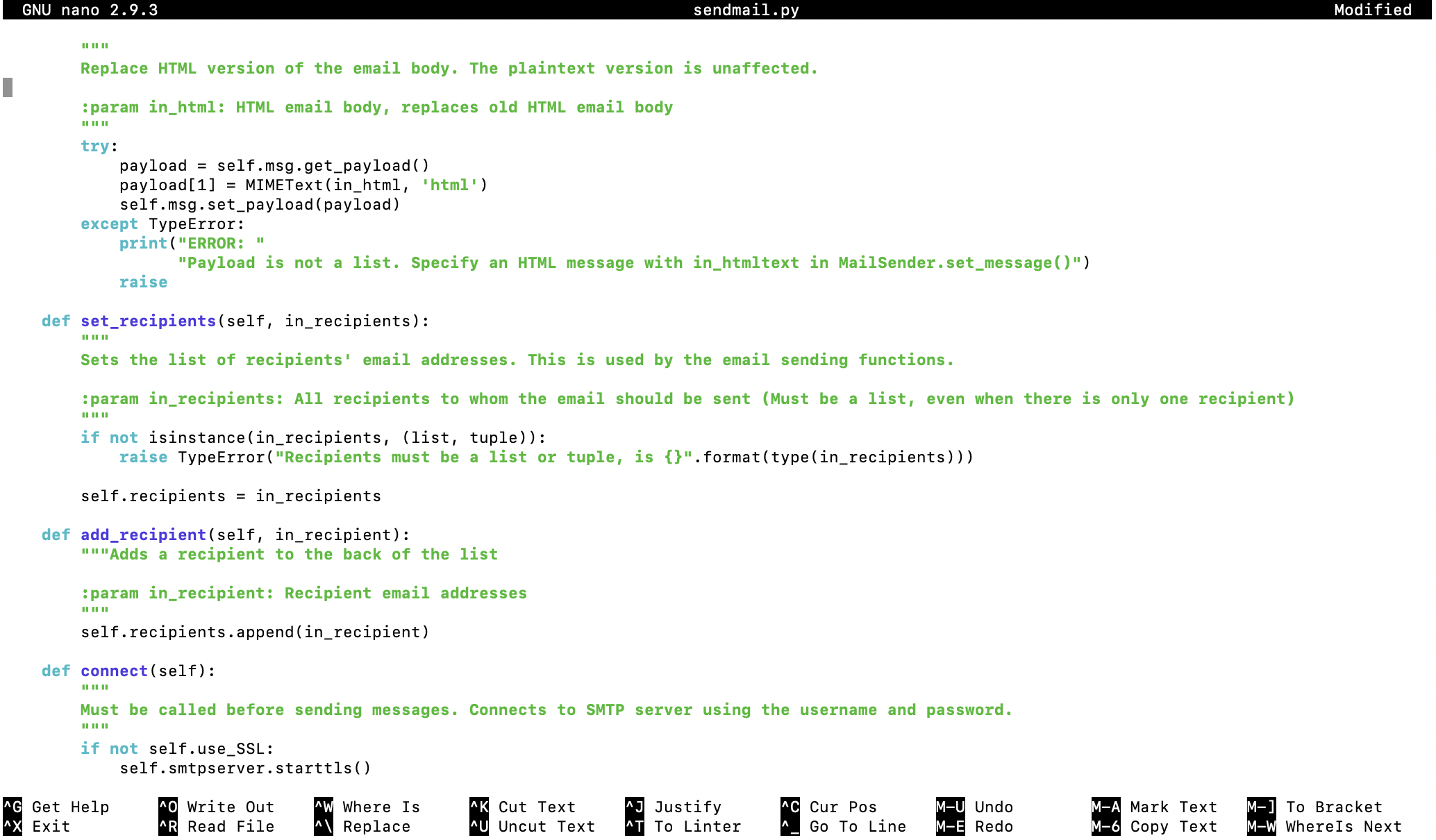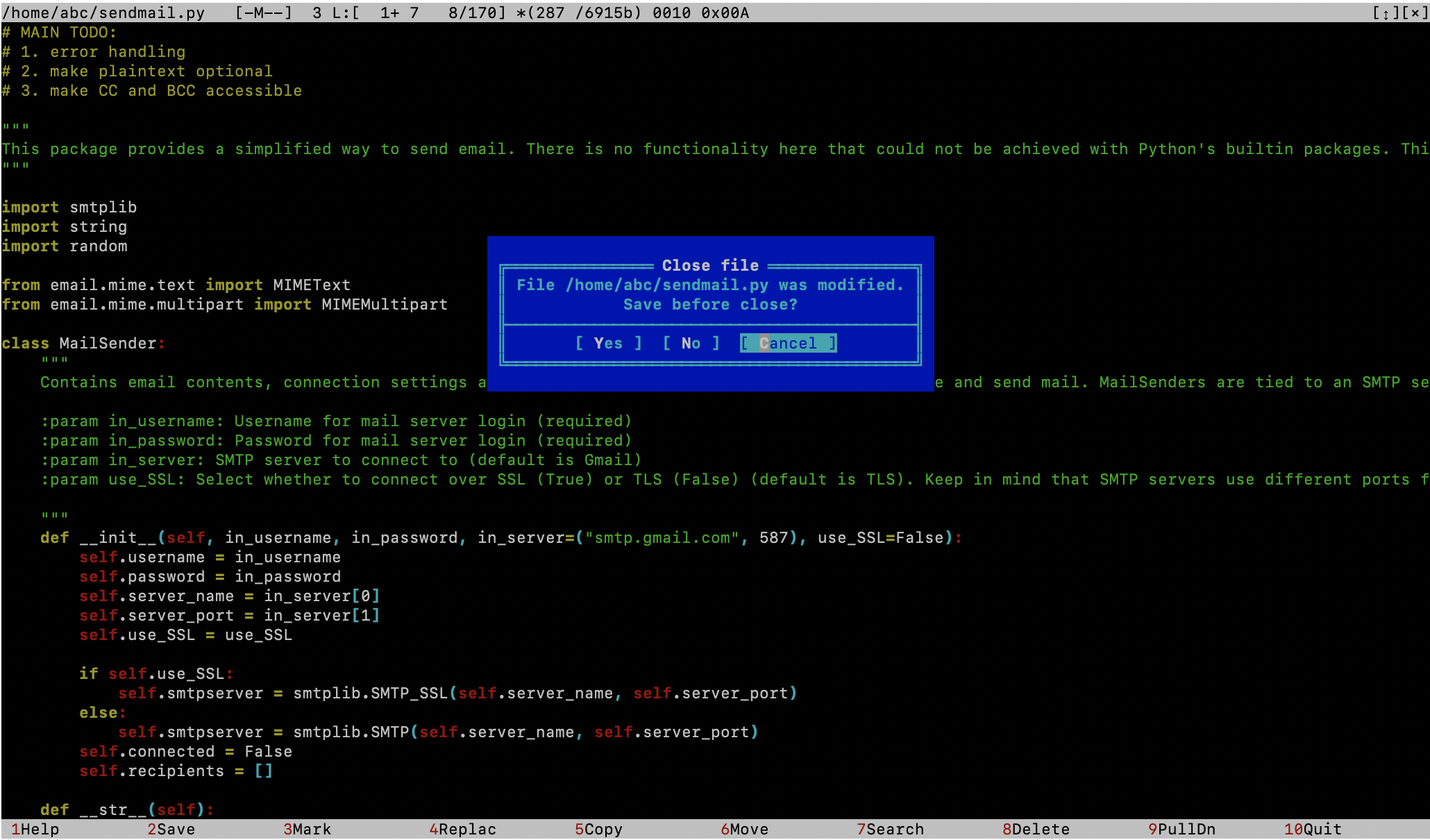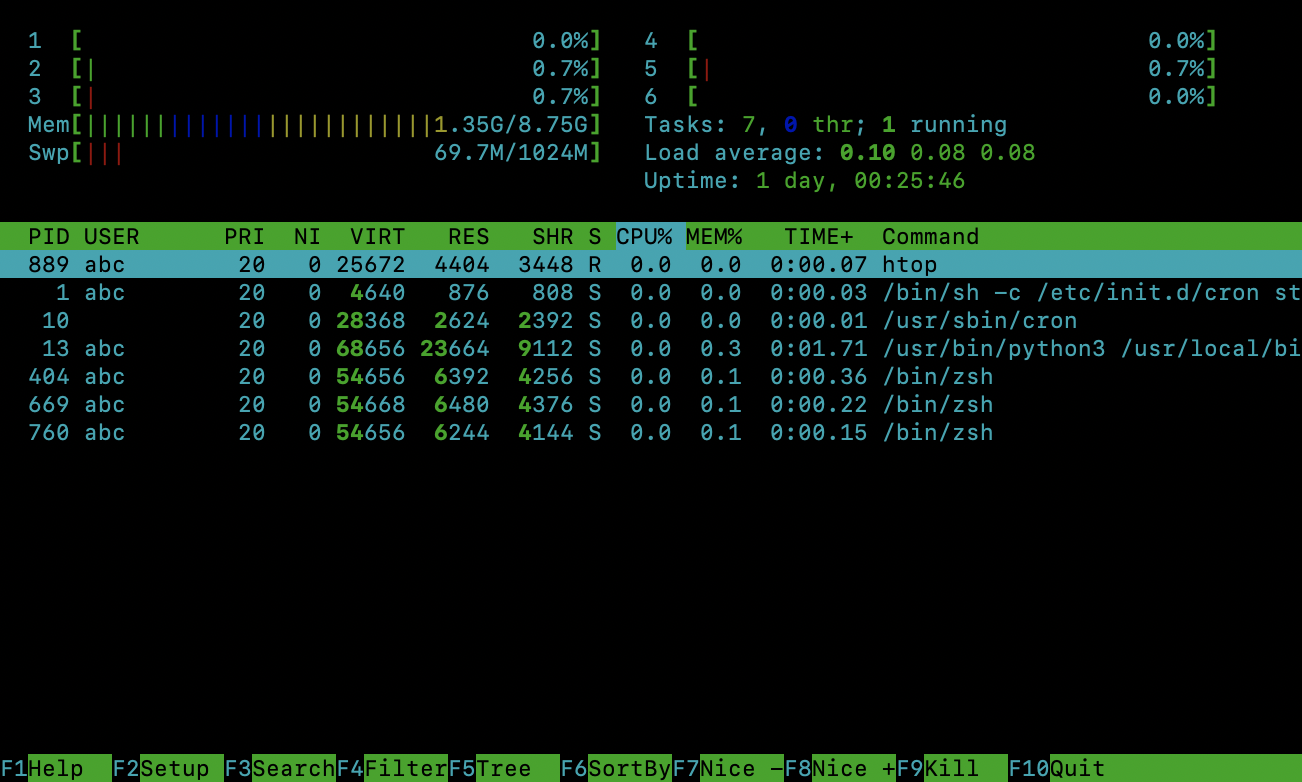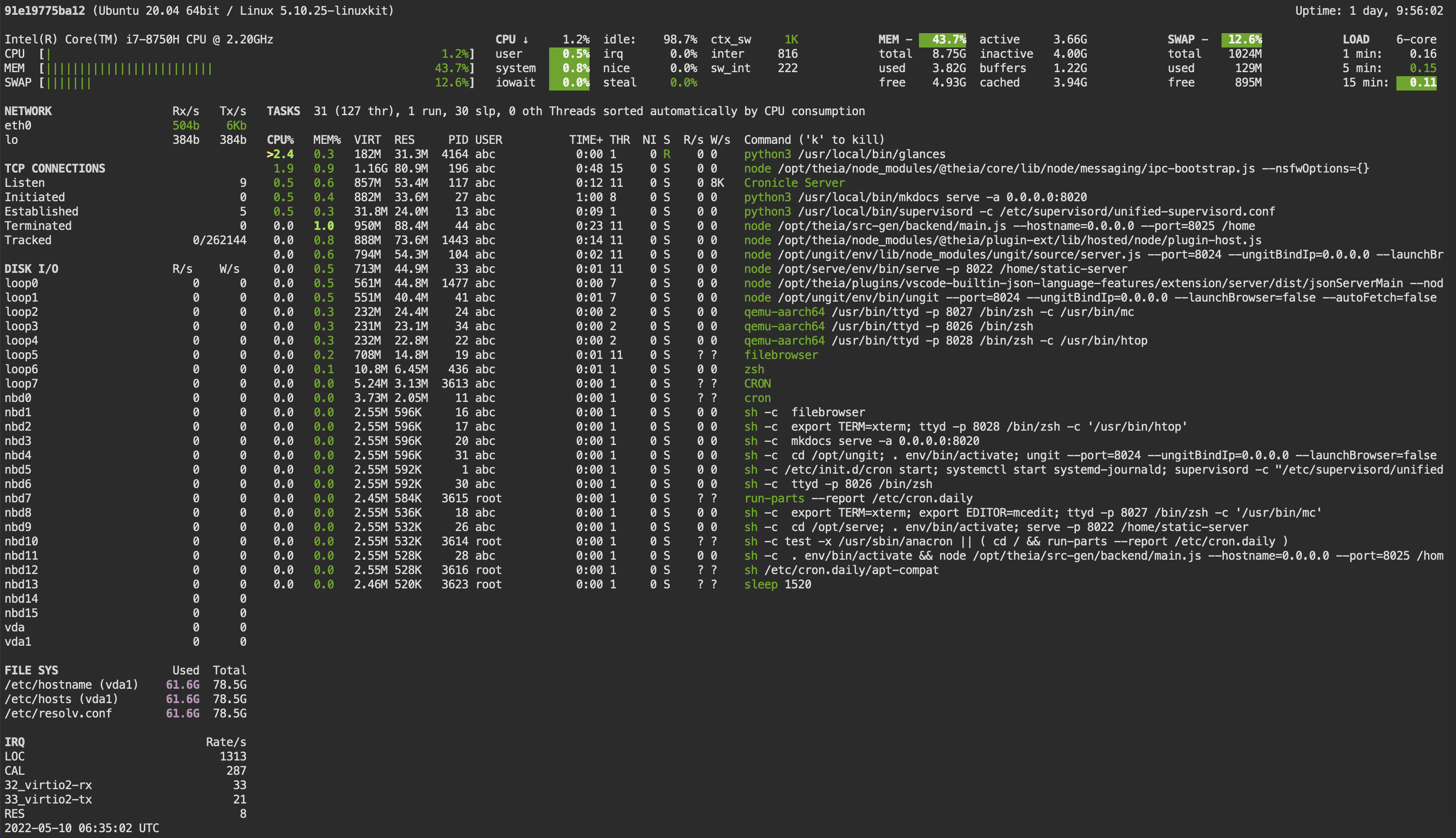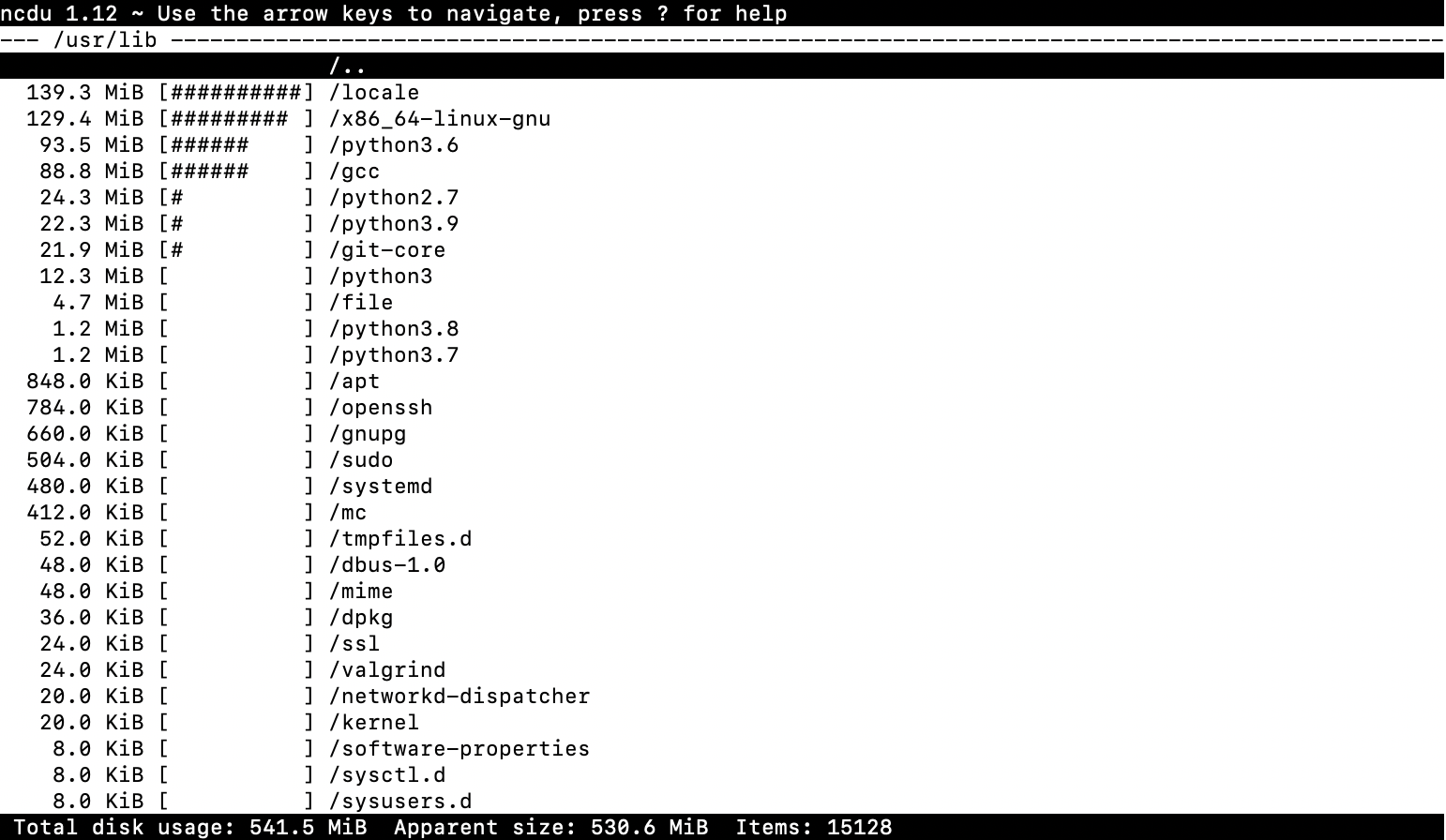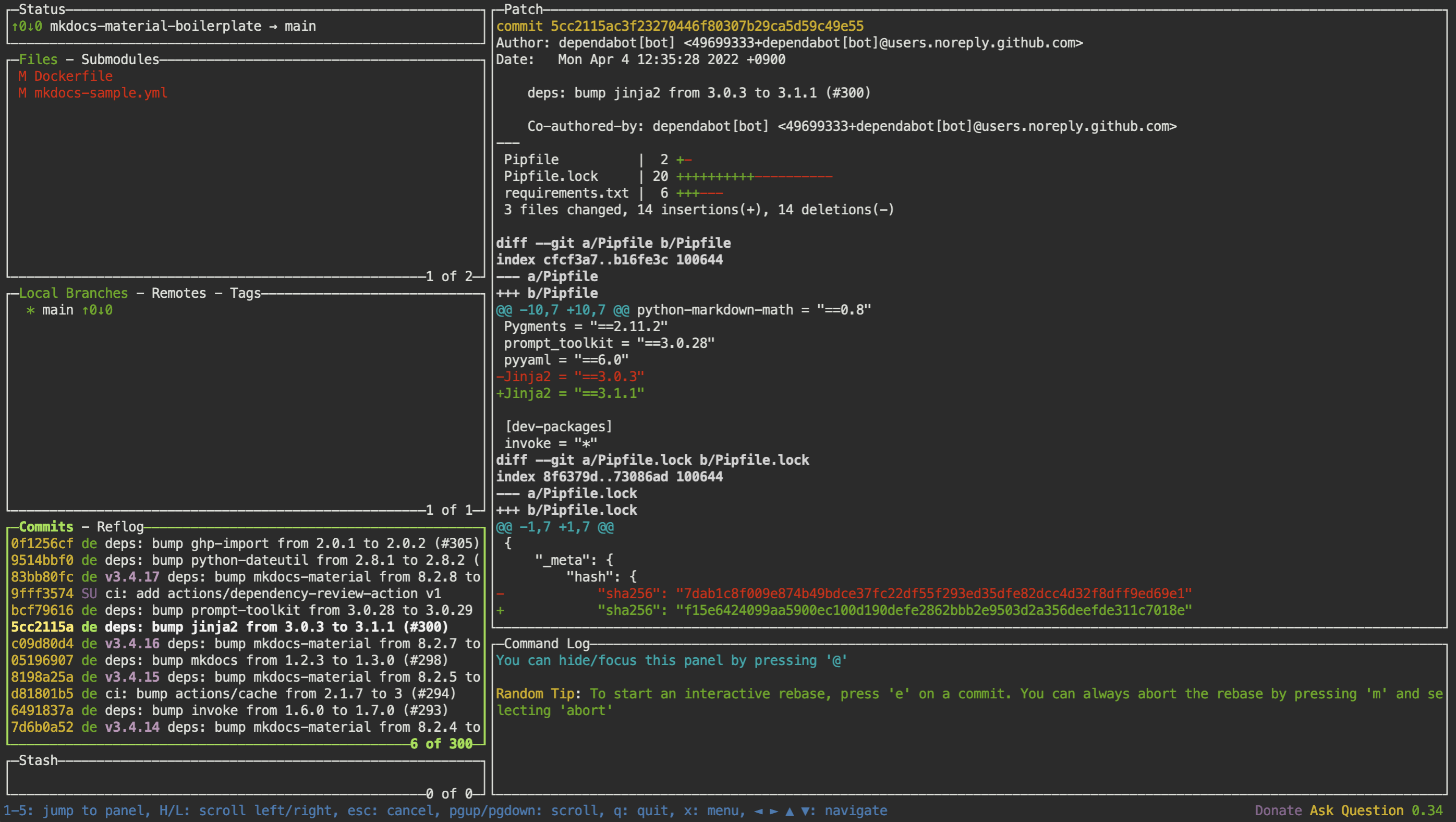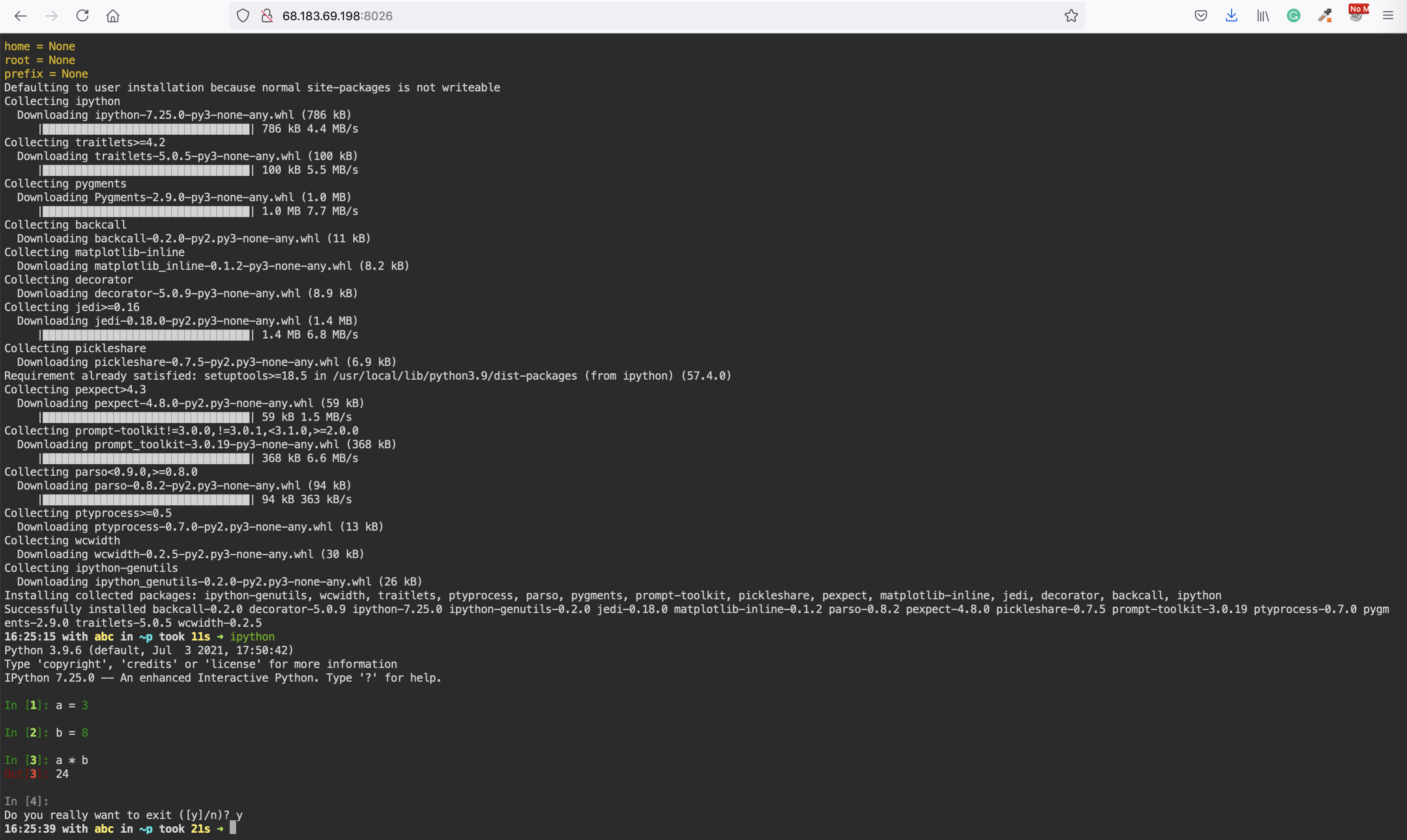# Getting started
## Start
```sh
docker run --name space-1 -d alnoda/ubuntu-workspace
```
Now you can ssh into the running workspace container
```sh
docker exec -it space-1 /bin/zsh
```
## Root user
ssh into the running workspace container as root user
```sh
docker exec -it --user=root space-1 /bin/zsh
```
## File browser
Explore file system with Midnight Commander
```
mc
```
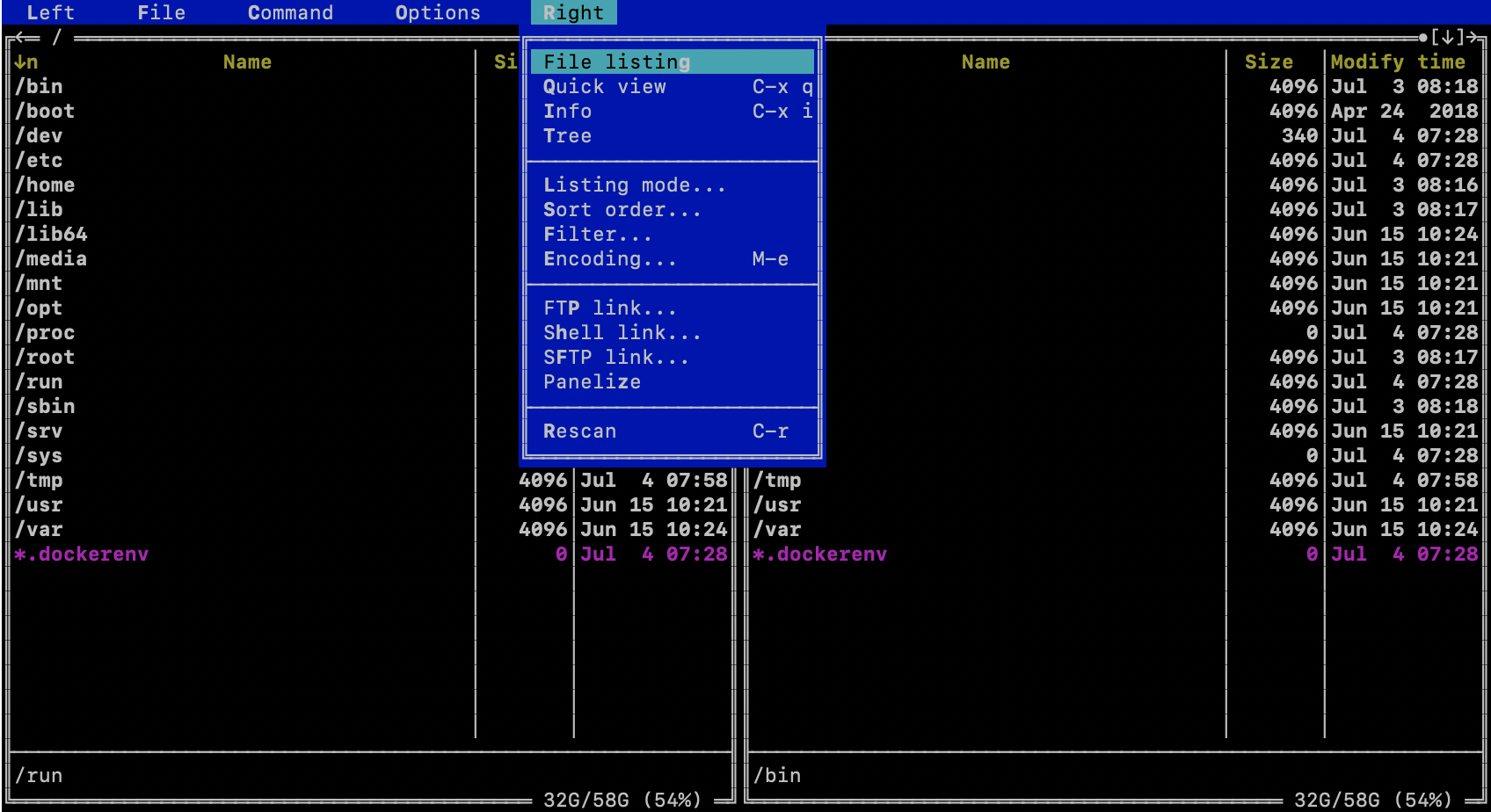
Or with Xplr
```
xplr
```
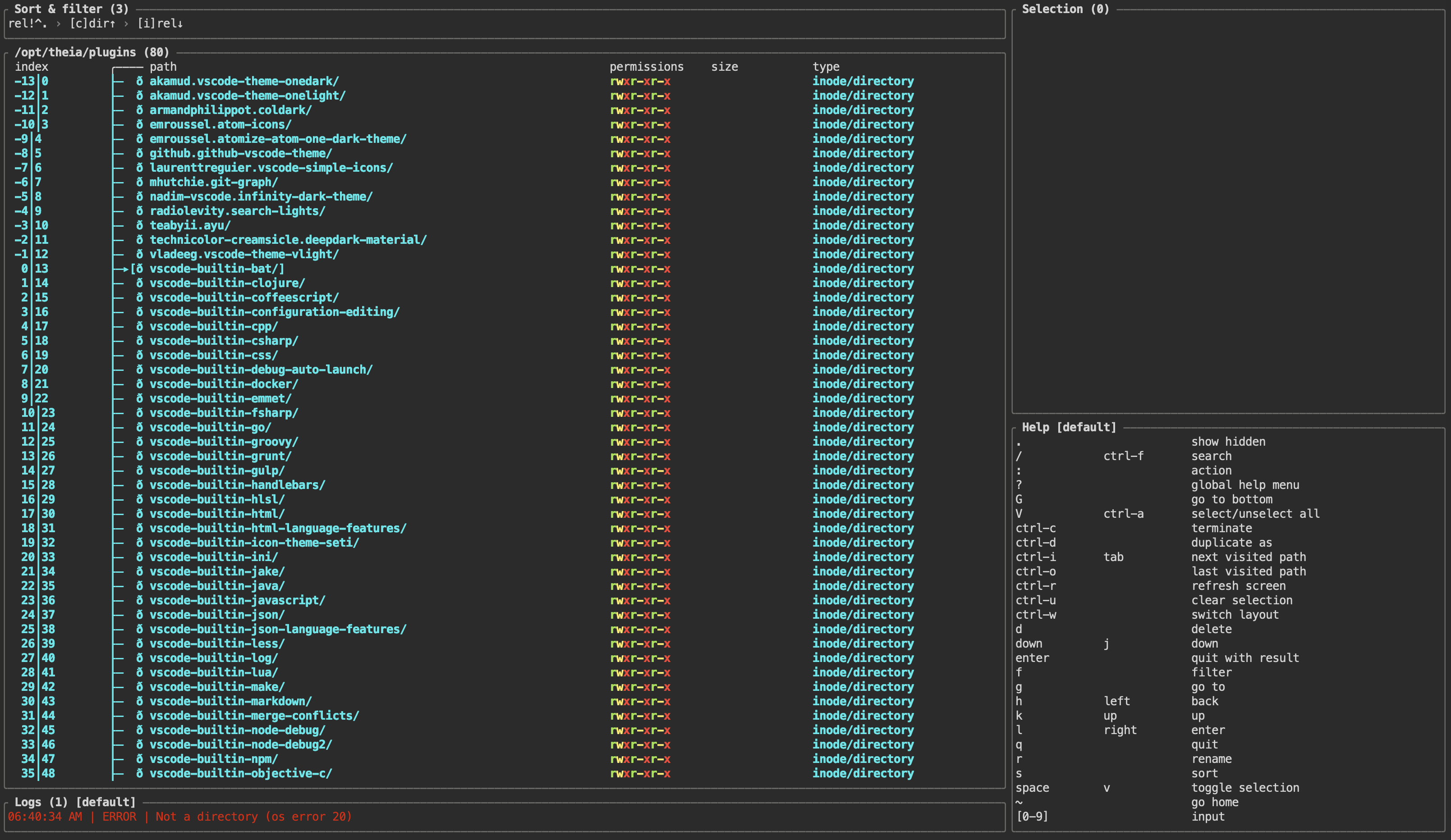
## Text editor
Text editors ```vim```, ```nano``` and ```mcedit``` are available. For example, clone git repo and edit python file with nano
```
git clone https://github.com/dimaba/sendmail.git
cd sendmail
nano sendmail.py
```
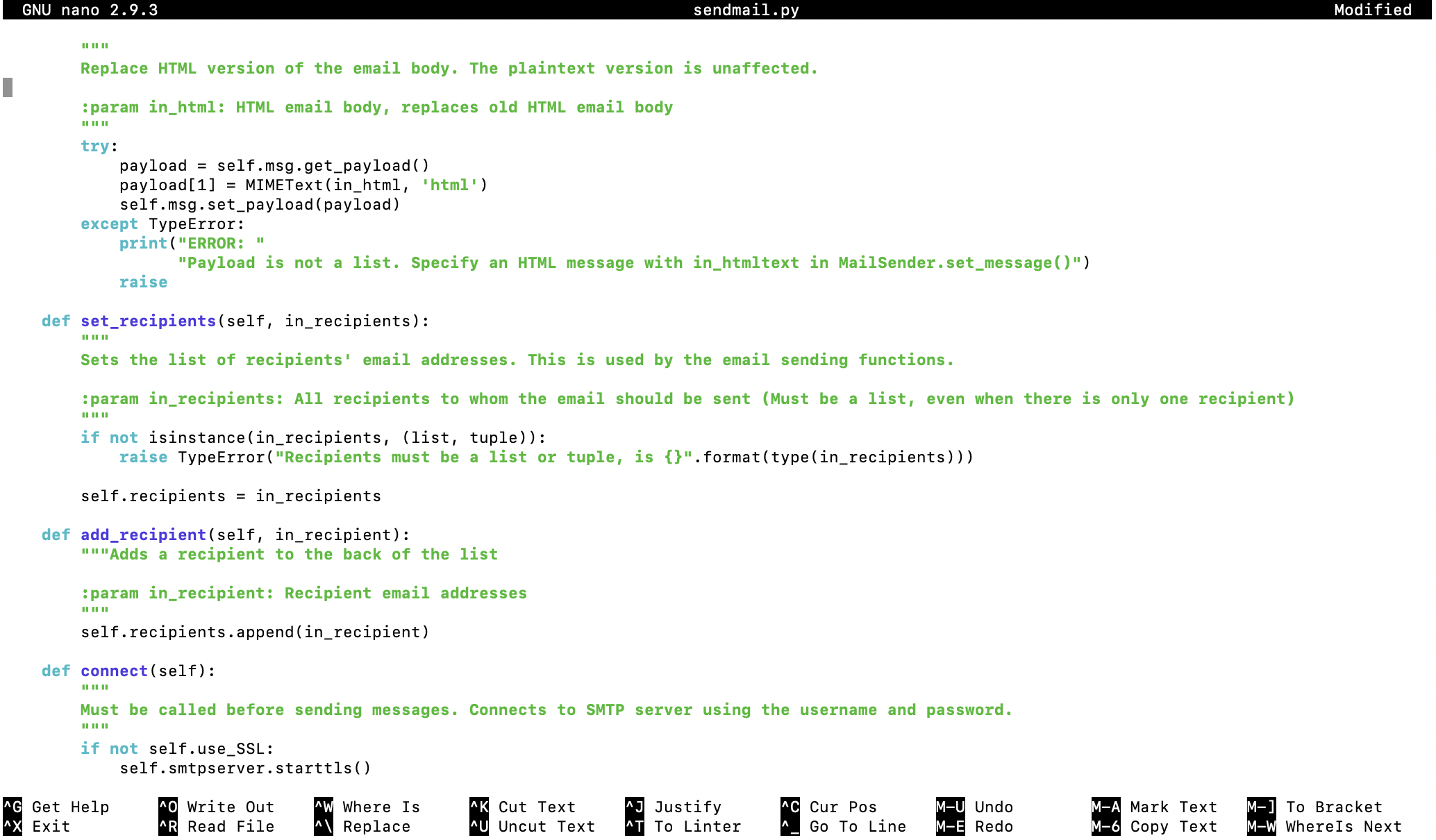
```
mcedit sendmail.py
```
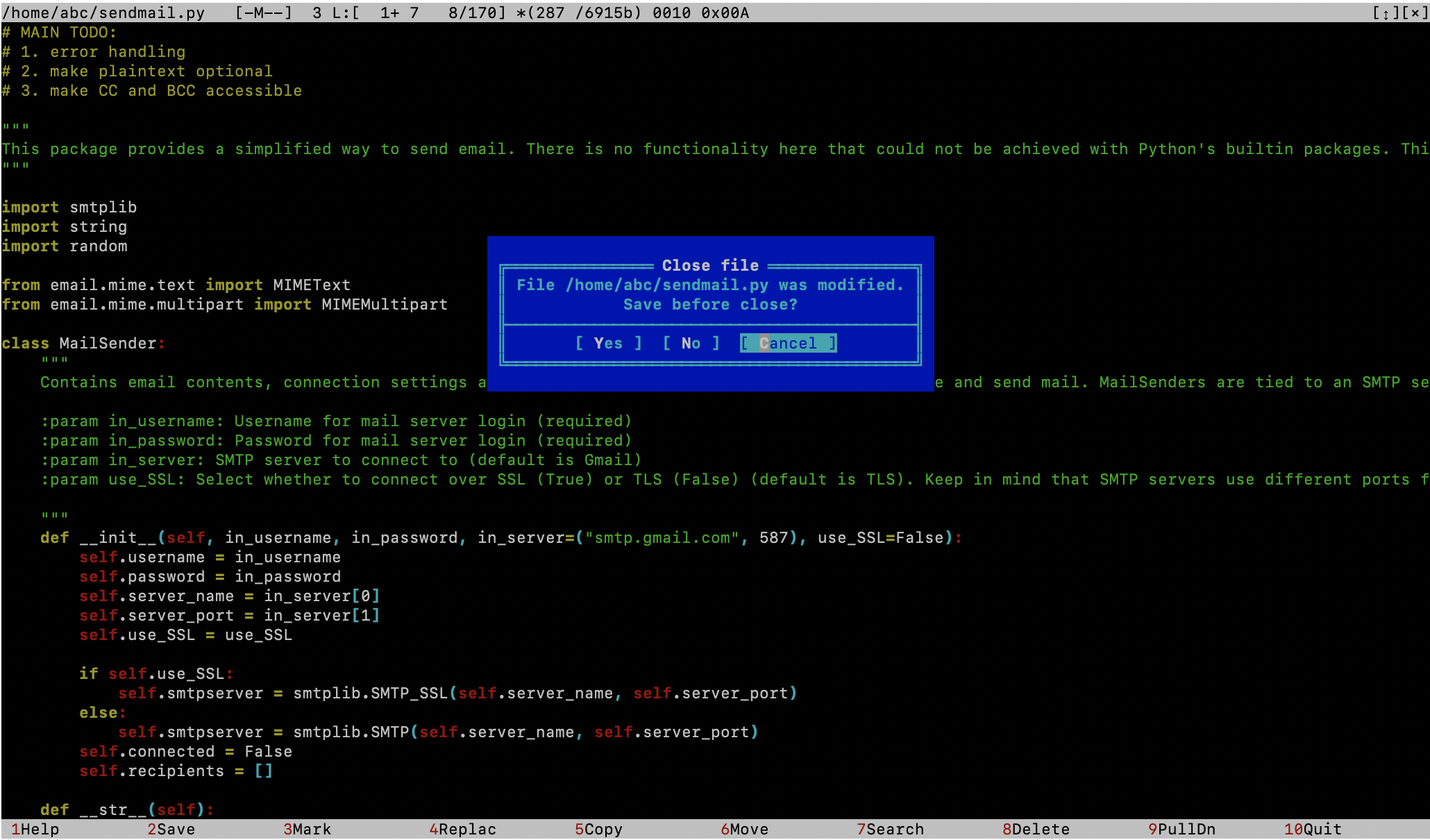
## System monitor
Launch system-monitor, process-viewer and process-manager
```
htop
```
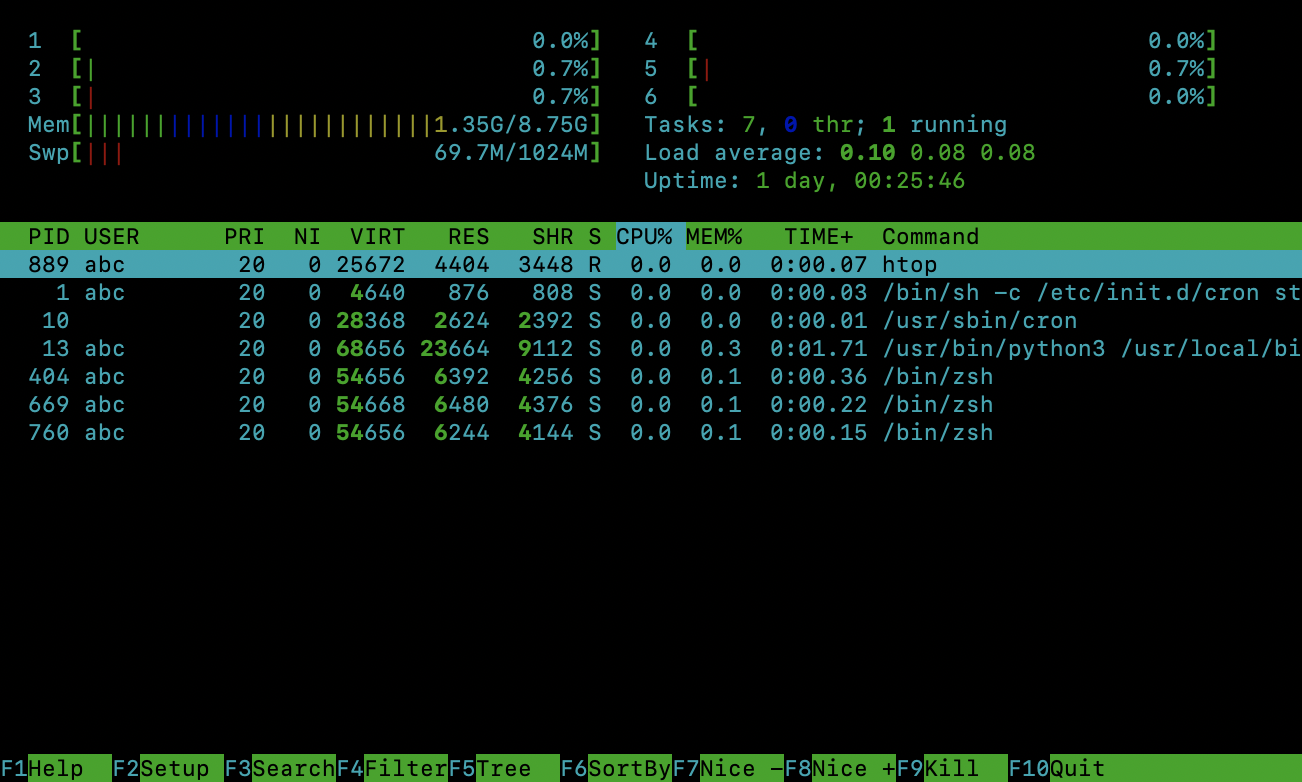
Explore processes and resources with Glances
```
glances
```
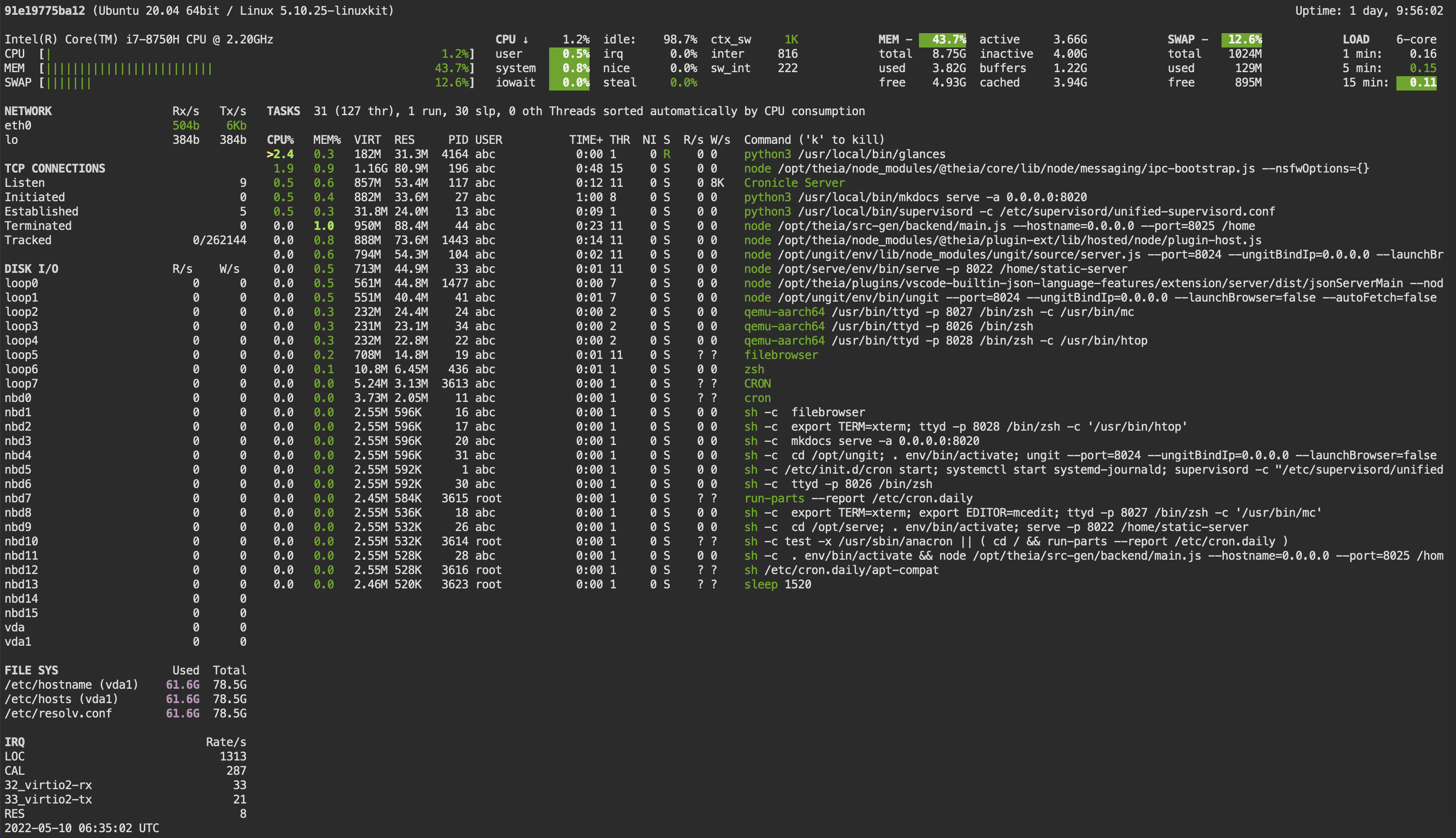
Explore file/folder sizes
```
ncdu
```
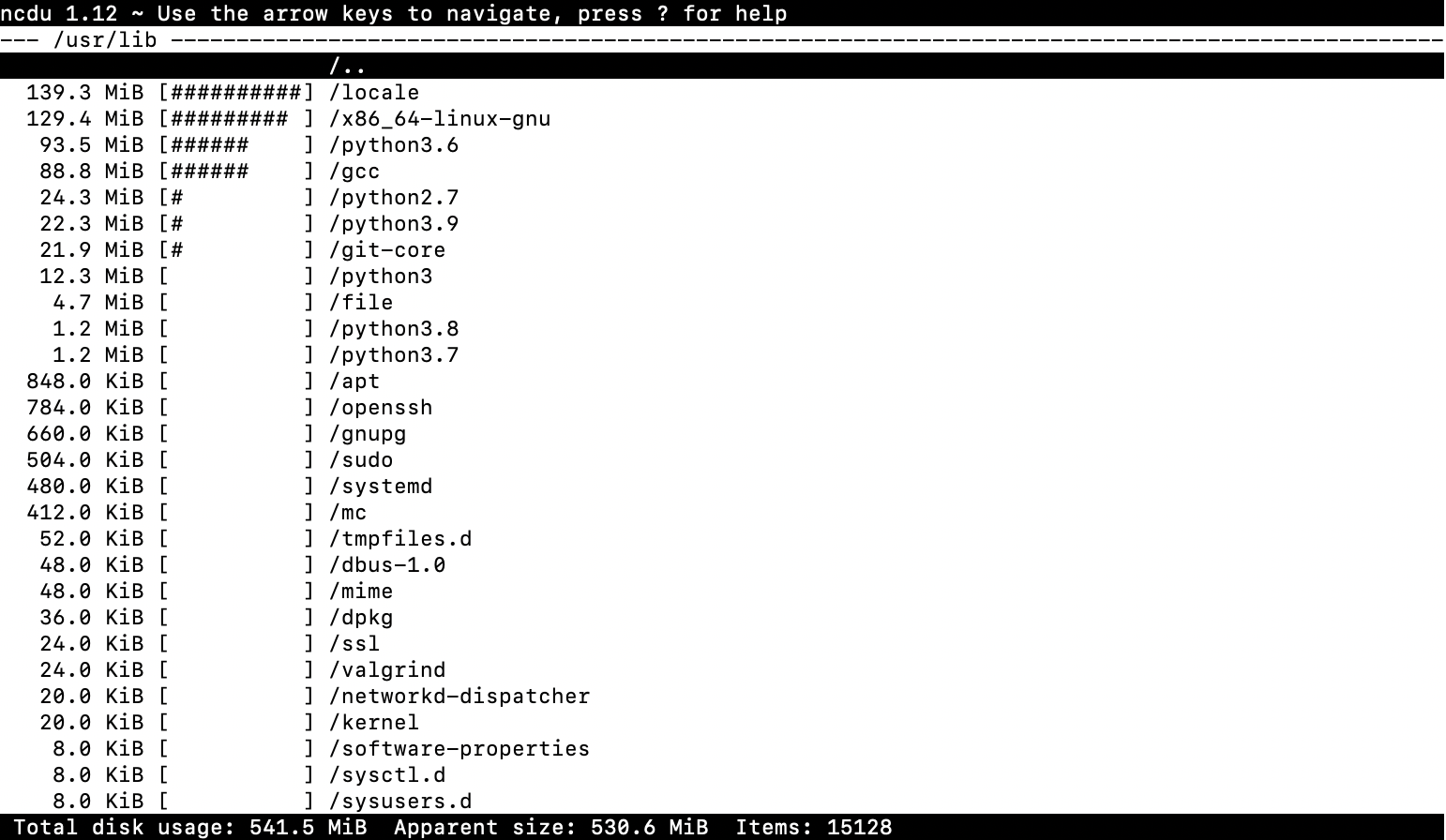
## Git
Clone Git repo and explore with Lazygit
```
git clone https://github.com/peaceiris/mkdocs-material-boilerplate.git
lazygit
```
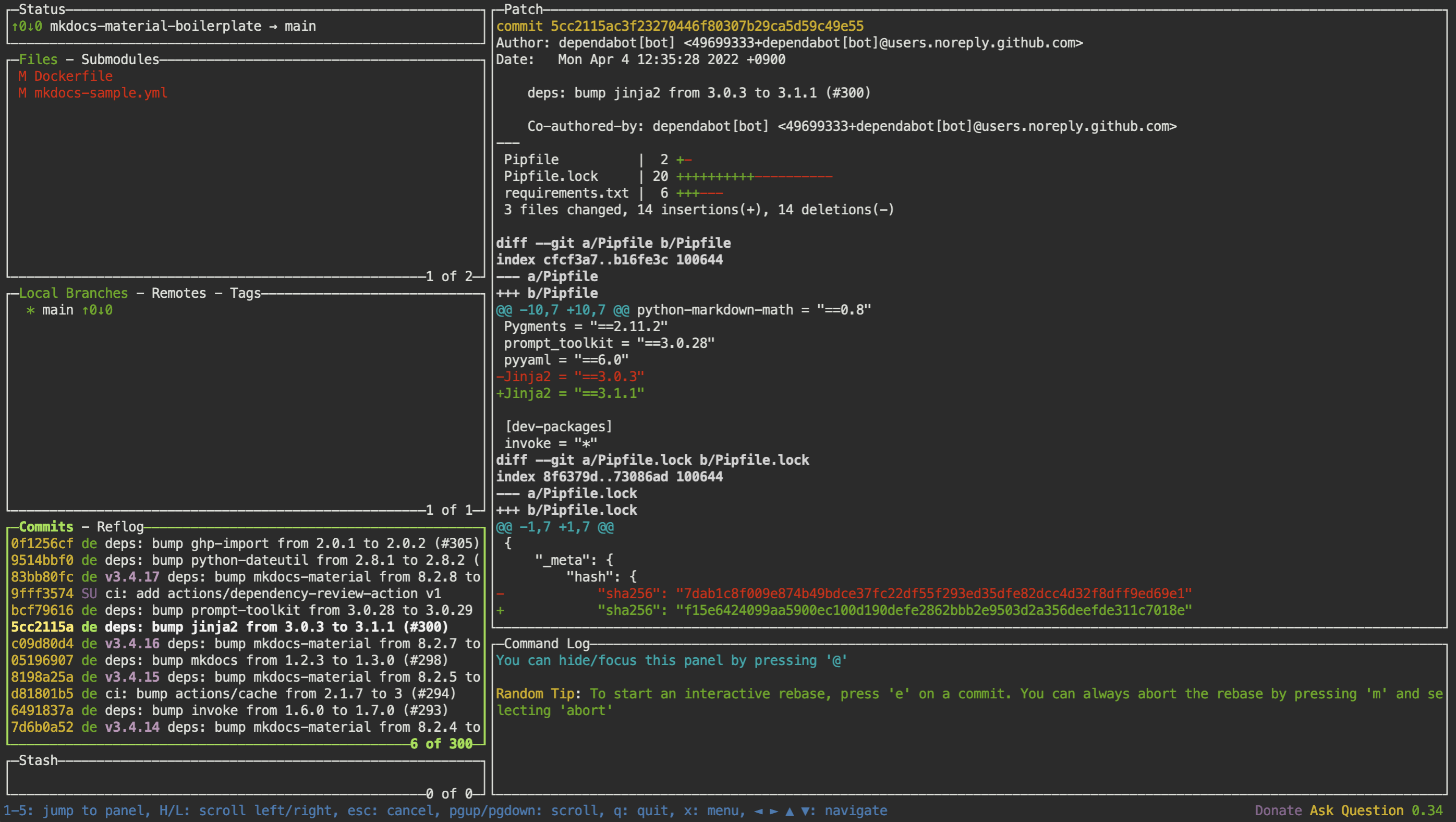
## Browser terminal
This workspace has browser-based terminal up and running. Open [localhost:8026](http://localhost:8026) in browser.
Start the workspace on Rasberri Pi and use it via Tablet.
In order to use browser-based terminal, expose port 8026
```
docker run --name space-1 -d -p 8026:8026 alnoda/ubuntu-workspace
```
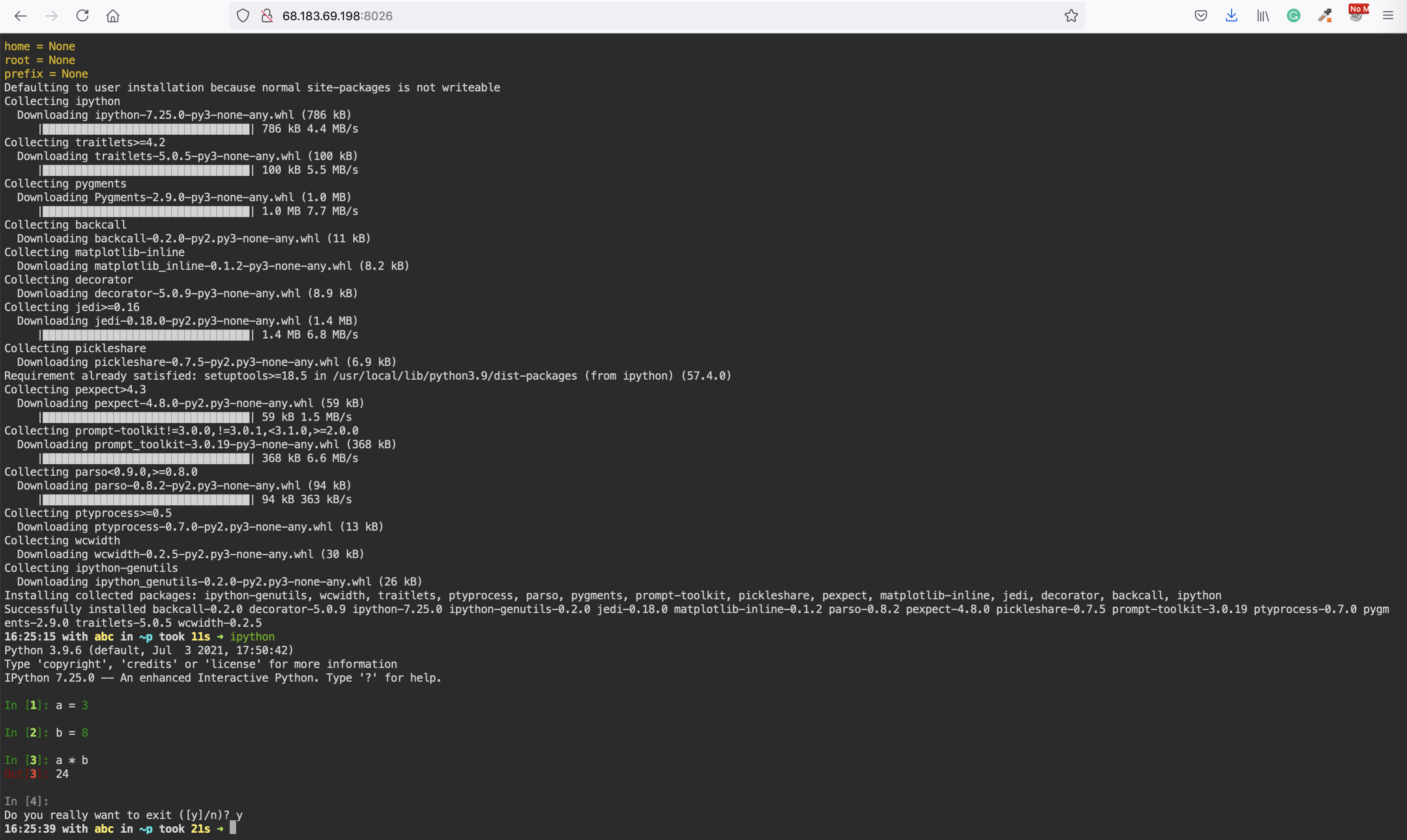
## Docker in docker
If you want to use docker, check out [**ubuntu-docker-workspace**](../../ubuntu-docker-workspace/README.md). It is the same, but with docker-in-docker.