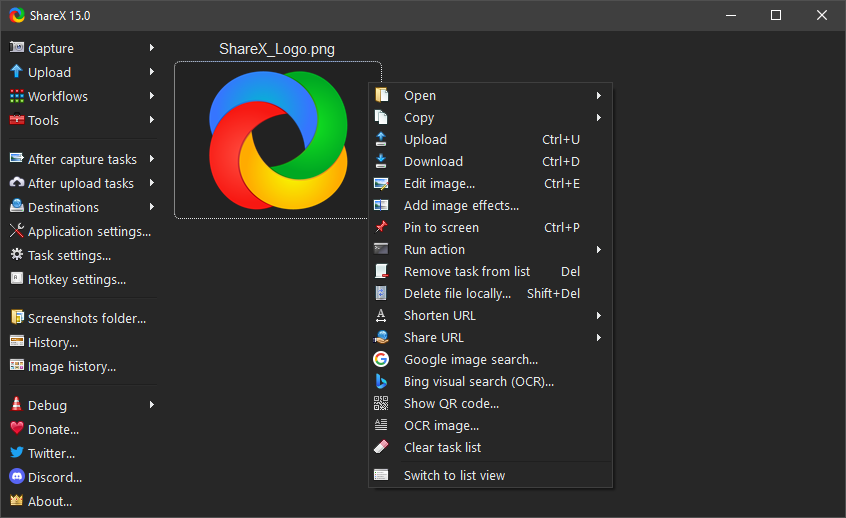mirror of
https://github.com/ShareX/ShareX.git
synced 2024-07-07 23:46:00 +12:00
capturecolor-pickercsharpdropboxfile-sharingfile-uploadftpgifgif-recorderimage-annotationimgurocrproductivityregion-capturescreen-capturescreen-recorderscreenshotsharesharexurl-shortener
|
|
||
|---|---|---|
| .nuget | ||
| Greenshot.ImageEditor | ||
| Lib | ||
| Licenses | ||
| ShareX | ||
| ShareX.HelpersLib | ||
| ShareX.HistoryLib | ||
| ShareX.ImageEffectsLib | ||
| ShareX.IndexerLib | ||
| ShareX.MediaLib | ||
| ShareX.ScreenCaptureLib | ||
| ShareX.Setup | ||
| ShareX.UploadersLib | ||
| .gitattributes | ||
| .gitignore | ||
| CodeMaid.config | ||
| LICENSE.txt | ||
| README.md | ||
| ShareX.sln | ||
| ShareX.sln.DotSettings | ||
ShareX website: getsharex.com
Features
Capturing
ShareX incorporates the following methods to allow screen capture.
- Fullscreen
- Active window
- Active monitor
- Window menu
- Monitor menu
- Region
- Region (Annotate)
- Region (Light)
- Region (Transparent)
- Polygon
- Freehand
- Last region
- Custom region
- Screen recording
- Screen recording (GIF)
- Scrolling capture
- Webpage capture
- Auto capture
After capture tasks
You can select any or all of these tasks to be automatically run after each screen capture.
- Show quick task menu
- Show "After capture" window
- Add image effects / watermark
- Open in image editor
- Copy image to clipboard
- Print image
- Save image to file
- Save image to file as
- Save thumbnail image to file
- Perform actions
- Copy file to clipboard
- Copy file path to clipboard
- Show file in explorer
- Show "Before upload" window
- Upload image to host
- Delete file locally
Uploading
ShareX has multiple ways to upload files.
- Upload file
- Upload folder
- Upload from clipboard
- Upload from URL
- Drag and drop upload (drop area or main window)
- Upload from Windows shell context menu
- Upload from Windows send to menu
- Watch folder
After upload tasks
These tasks will automatically run after successful upload to any host.
- Show "After upload" window
- Shorten URL
- Share URL
- Copy URL to clipboard
- Open URL
- Show QR code window
Destinations
ShareX supports the following destinations.
Image uploaders
- Imgur
- ImageShack
- TinyPic
- Flickr
- Photobucket
- Google Photos (Picasa)
- Chevereto
- vgy.me
- SomeImage
- Imgland
- Custom image uploader
- File uploader
Text uploaders
- Pastebin
- Paste2
- Slexy
- Pastee.org
- Paste.ee
- GitHub Gist
- uPaste
- Hastebin
- OneTimeSecret
- Custom text uploader
- File uploader
File uploaders
- Dropbox
- FTP
- OneDrive
- Google Drive
- Box
- MEGA
- Amazon S3
- ownCloud
- MediaFire
- Gfycat
- Pushbullet
- SendSpace
- Minus
- Ge.tt
- Hostr
- JIRA
- Lambda
- VideoBin
- Pomf
- Uguu
- Dropfile
- Up1
- Seafile
- s-ul
- Streamable
- Shared folder
- Custom file uploader
URL shorteners
- bit.ly
- goo.gl
- is.gd
- v.gd
- tinyurl.com
- turl.ca
- yourls.org
- adf.ly
- coinurl.com
- qr.net
- vurl.com
- 2.gp
- Polr
- Custom URL shortener
URL sharing services
Tools
Additional tools to make certain tasks more efficient.
- Color picker
- Screen color picker
- Image editor
- Image effects
- Hash check
- DNS changer
- QR code
- Ruler
- Automate
- Directory indexer
- Image combiner
- Video thumbnailer
- FTP client
- Tweet message
- Monitor test